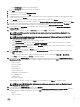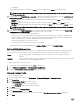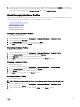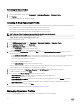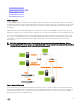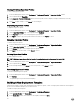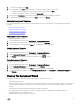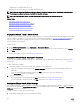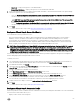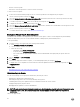Users Guide
• Hard Disk — Deploys the hypervisor on the hard disk drive.
• Internal Dual SD Module — Deploys the hypervisor on the Internal Dual SD Module.
2. If any of the selected servers do not support an Internal Dual SD Module, or an Internal Dual SD Module is not present during
deployment, perform one of the following actions:
• Select the Deploy the hypervisor to the rst hard disk for servers that do not have an available Internal Dual SD Module
check box if you want to deploy the hypervisor on the rst hard disk of the servers.
CAUTION: If you select this option and deploy the hypervisor on the rst hard disk drive of the servers, all the
data on the disk drives will be erased.
• Clear the Deploy the hypervisor to the rst hard disk for servers that do not have an available Internal Dual SD Module
check box to skip the deployment on those servers and continue hypervisor deployment on the next server.
3. Click Next.
To continue with the task to Step 4, click Deployment Wizard Step 4: Server Identity.
Deployment Wizard Step 4: Server Identication
Server identication can be provided in two ways:
• Enter networking information (IP address, subnet mask and gateway); a fully-qualied domain name for the hostname is
mandatory. The use of localhost for the FQDN is not supported. The FQDN is used when adding the host to vCenter.
• Use the Dynamic Host Conguration Protocol (DHCP) to congure IP addresses, subnet mask, gateway IP, hostname and
preferred/alternate DNS servers. The DHCP assigned IP address will be used when adding the host to vCenter. When using
DHCP, it is highly recommended that an IP reservation for selected NIC MAC addresses be used.
NOTE: Use a Fully Qualied Domain Name (FQDN) for hostname instead of localhost. Starting with ESXi 5.1, a value of
localhost impairs
OpenManage Integration for VMware vCenter from processing events sent from the host. Create a
DNS record that resolves the IP address to the FQDN. For SNMP alerts from ESXi 5.1 to be identied correctly, congure
the DNS server to support reverse lookup requests. The DHCP reservations and DNS host names must be in place and
veried before the deployment job is scheduled to run.
This screen provides the option to specify a VLAN ID. When a VLAN ID is provided, it is applied to the hypervisor’s management
interface during deployment and tags all trac with the VLAN ID.
To identify your server:
1. Server Identication assigns deployed servers new names and network identication. To display a list of servers that do not
meet the minimum requirements for rmware, BIOS, or have other issues, click Non-Compliant Servers.
2. For additional information, click Details.
3. Once the systems are updated, click Check Compliance to retest and verify xes. To refresh the list, click Refresh, and click
Abort All Test to cancel the testing.
4. Click ^ to expand and view individual server information.
5. Under Host Name and NIC, enter a Fully Qualied Host Name for the server.
6. In the NIC Management Tasks drop-down list, select the NIC that will be used for managing the server.
7. Enter IP addresses, subnet mask, and other network information, or select the Obtain using DHCP check box.
8. If deploying to a network that requires a VLAN ID, select the VLAN check box and then enter the VLAN ID.
For the VLAN ID, use the numbers 1 through 4094. VLAN ID 0 is reserved for tagging the priority of frames.
9. Repeat for all servers to deploy, or select the Apply settings to all selected servers check box.
10. Click Next.
To continue with the task to Step 5, click Deployment Wizard Step 5.
Deployment Wizard Step 5: Connection Prole
Connection proles are used to establish connection credentials for hosts by associating them with iDRAC or Host Root Credentials.
The Connection Proles window allows you to:
• Display or edit a current connection prole
59