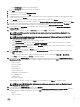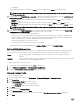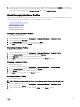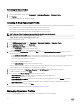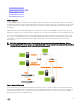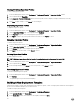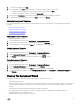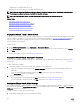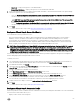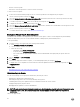Users Guide
Refreshing Hardware Proles
To refresh an updated hardware prole:
1.
In the Dell Management Center, select Deployment → Deployment Templates → Hardware Proles.
2. Click Refresh.
The updated hardware prole information displays.
Creating A New Hypervisor Prole
To deploy and congure ESXi to a server, a hypervisor prole must be created. A hypervisor prole requires the following information:
• The scriptable Reference ISO software media location on an NFS or CIFS share
• vCenter instance that manages the deployed hosts, plus an optional host prole
• The destination cluster or datacenter where the plug-in deploys servers in vCenter
NOTE: Use one of the following naming conventions for the Reference ISO le name:
NFS format: host:/share/hypervisor_image.iso
CIFS format:\\host\share\hypervisor.iso
To create a new hypervisor prole:
1. In the Dell Management Center, select Deployment → Deployment Templates → Hypervisor Prole.
2. In the Hypervisor Proles page, click Create New.
3. In the New Hypervisor Prole page, do the following:
• In the Prole Name text box, enter the prole name.
• In the Description text box, enter an optional description.
4. In the left pane, click Reference ISO, and then click Edit, and on the Hypervisor Installation Source dialog box, enter the
following information:
• In the Installation Source ISO text box, type the path to your hypervisor share location. A copy of this hypervisor image is
modied to permit a scripted installation. The reference ISO location must be in one of the following format:
NFS format: host:/share/hypervisor_image.iso
CIFS format: \\host\share\hypervisor.iso
• In the Select a Version drop-down list, select an ESXi version.
All servers deployed using this Hypervisor Prole will have this image, and if the servers are versions prior to 12G, the latest
recommended version of OpenManage Server Administrator is installed.
5. If using a CIFS share, enter the User Name, Password, and Verify Password. The passwords must match.
6. To add the settings to the prole, click Save.
7. In the left pane, click vCenter Settings, and then edit where required:
• vCenter Instance: Displays the server instance that manages a host after deployment.
• vCenter Version: Displays the current version.
• vCenter Destination Container: Datacenter or cluster that hosts the new physical servers; click Browse to search for
vCenter destinations.
• vCenter Host Prole: Select a prole that encapsulates host conguration and helps to manage host conguration.
8. To add the information to the prole, click Save.
For information on Managing Hypervisor Proles, see Managing Hypervisor Proles.
Managing Hypervisor Proles
There are several management actions you can perform on existing hypervisor proles, including:
54