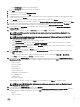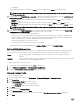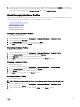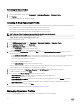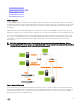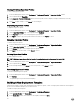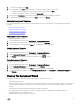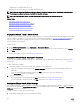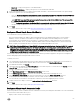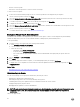Users Guide
• Virtual Media
Once all updates are made for a category, click Apply to save the changes or click Cancel to cancel the changes.
NOTE: For detailed iDRAC information, including setting options and explanations, refer to the
iDRAC User’s Guide
for the selected server.
17. In the left pane, select iDRAC Settings → User List. To include user list information in the prole, select the Include User List
in this Hardware Prole check box. Under iDRAC Local User List, do one of the following:
a. Add User: Manually enter an iDRAC user and the required information. When nished, click Save to save your changes or
Cancel to cancel.
b. Delete User: Delete the selected user. Select the check box for the user and click Delete, or click Cancel to cancel.
c. Edit User: Manually edit an iDRAC user’s information. When nished, click Save to save your changes or Cancel to cancel.
NOTE: For detailed iDRAC information, including setting options and explanations, refer to the
iDRAC User’s Guide
for the selected server.
18. In the left pane, select RAID Conguration. To include RAID conguration information in the prole, select the Include RAID
Conguration in this Hardware Prolecheck box. Then select one of the following:
• Apply RAID1 + create a dedicated hot spare, applicable.
Use this option if you want to apply default RAID conguration settings to the target server. The RAID conguration task
defaults to RAID1 on the rst two drives of the integrated controller that are RAID1 capable. Additionally, a dedicated hot-
spare for the RAID1 array is created if a candidate drive meeting the criteria exists.
• Clone RAID conguration from the reference Server .
Use this option if you want to clone the reference server setting.
The prole is automatically saved, and displays in the Hardware Proles window under Available Proles
Enabling CSIOR On A Reference Server
Before creating a hardware prole using a reference server, enable the Collect System Inventory On Reboot (CSIOR) setting and
reboot the server to provide accurate inventory and conguration information. There are two methods for enabling CSIOR:
Locally
This uses an individual host using the Dell Lifecycle Controller United Server Congurator (USC) user
interface.
Remotely This uses a WS-Man script. For more information on scripting this functionality, see the Dell Tech Center and
the DCIM Lifecycle Controller Management Prole.
To enable CSIOR locally on a reference server:
1. Power on the system, and during POST press <F10> to launch USC.
2. Select Hardware Congguration → Part Replacement Conguration.
3. Enable the Collect System Inventory on Reboot setting, and exit USC.
Cloning A Hardware Prole
To clone a new hardware prole:
1. In the Dell Management Center, select Deployment → Deployment Templates → Hardware Proles.
2. Click Create New.
3. In the New Hardware Prole page, do the following:
• In the Prole Name text box, enter the prole name
• In the Description text box, enter an optional description.
4. Click Save.
5. In the left pane, click Reference Server.
6. In the Reference Server window, click Edit.
7. To extract all hardware settings from the reference server, click the Clone Reference Server Settings option button.
8. Click Save.
52