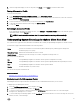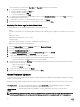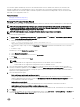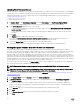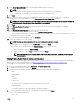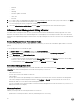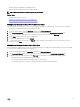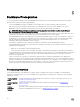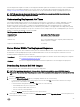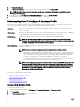Users Guide
4. Click Enterprise Solutions.
5. In the Enterprise Solutions list, select the version of ISO required, and then click Download File.
NOTE: Embedded ISOs are used for hypervisor installs on to Dual Internal SD Modules. Installable ISOs are for
installs on to hard disks.
6. In the dialog box, select For Single File Download via Browser, and then click Download Now.
7. In the dialog box, browse to the location to store the ISO images for deployment.
Understanding How To Congure A Hardware Prole
To congure server hardware settings, you must create a hardware prole. A hardware prole is a conguration template you can
apply to newly-discovered infrastructure components and it requires the following information:
Boot Order The boot order is the boot device sequence and hard drive sequence, which you can edit only if the boot
mode is set to BIOS.
BIOS Settings The BIOS settings include: memory, processor, SATA, integrated devices, serial communications, embedded
server management, power management, system security, and miscellaneous settings.
iDRAC Settings iDRAC settings include: Network, user list, and user conguration (IPMI/iDRAC privileges).
NOTE: For systems that have iDRAC Express, the iDRAC conguration cannot be extracted;
therefore, the server should not be used as a reference server. If it is used as a target system, then
no iDRAC conguration from the reference server is applied.
RAID Conguration The RAID conguration displays the current RAID topology on the reference server at the time the hardware
prole was extracted.
NOTE: There are two RAID conguration options congured in the Hardware Prole:
• Apply RAID1 + create a dedicated hot spare, applicable. Use this option if you want to apply default
RAID conguration settings to the target server. The RAID conguration task defaults to RAID1 on
the rst two drives of the integrated controller that are RAID1 capable. Additionally, a dedicated
hot-spare for the RAID1 array is created if a candidate drive meeting the criteria exists
• Clone RAID conguration from the reference Server as shown below. Use this option if you want to
clone the reference server setting. See Creating A New Hardware Prole.
NOTE: The OpenManage Integration for VMware vCenter enables certain BIOS settings under the
Processor group in the BIOS on all deployed servers, regardless of the settings on the reference
server. Before using a reference server to create a new hardware prole, it must have the Collect
System Inventory On Reboot (CSIOR) setting enabled and be rebooted to provide accurate
inventory and conguration information.
The tasks for creating hardware
proles include:
• Enabling CSIOR On A Reference Server
• Creating A New Hardware Prole
• Cloning A Hardware Prole
• About Managing Hardware Proles
Creating A New Hardware Prole
To create a new hardware prole:
1. In the Dell Management Center, select Deployment → Deployment Templates → Hardware Proles.
2. Click Create New.
3. In the New Hardware Prole page, do the following:
50