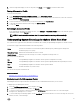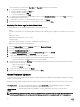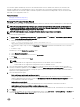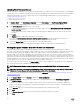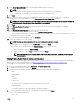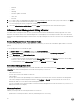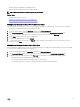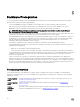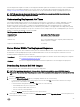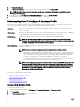Users Guide
Once the deployment template is created, use the Deployment Wizard to gather the information necessary to create a scheduled job
that provisions server hardware and deploys new hosts in vCenter. For information about running the Deployment Wizard, see
Running The Deployment Wizard . Lastly, use the Job Queue to view job status and make changes to pending deployment jobs.
NOTE: No more than two deployment jobs should be scheduled to run consecutively. Multiple jobs should use the
scheduling feature to stagger deployment execution.
Understanding Deployment Job Times
Provisioning and deploying bare-metal servers can take between 30 minutes to several hours to complete, depending on certain
factors. When starting a deployment job, it is recommended that you plan your deployment time according to the guidelines
provided. The amount of time it takes to complete provisioning and deployment varies with deployment type, complexity, and
number of deployment jobs running simultaneously. The table below gives guidelines of the approximate time a deployment job may
take. Deployment jobs are run in batches of up to ve concurrent servers, to improve time for the overall deployment job. The exact
number of concurrent jobs depends on resources available.
Table 3. Approximate Deployment Time Scenarios
Deployment Type Approximate Time Per Deployment
Hypervisor only Between 30 minutes to 130 minutes
Hardware only Up to 2 hours depending on the complexity and the RAID, BIOS,
and boot options to congure
Hypervisor and Hardware proles 1 to 4 hours
Server States Within The Deployment Sequence
When an inventory job is run, discovered bare-metal systems are classied in dierent states to help determine if the server is new to
the datacenter or has a pending deployment job scheduled. Administrators can use the following states to determine if a server
should be included in a deployment job. The states are:
Uncongured
The server has contacted the OpenManage Integration for VMware vCenter and is waiting to be congured.
See Understanding Deployment Job Times.
Congured The server is congured with all hardware information required for a successful hypervisor deployment.
Downloading Custom Dell ISO Images
Custom ESXi images that contain all Dell drivers are required for deployment.
NOTE: The OpenManage Integration for VMware vCenter ISO does not contain the required ESXi ISO images for
deployment. You must download these images to a location that is accessible during deployment or your deployment may
fail.
1. Navigate to support.dell.com.
2. Browse to the Drivers & Downloads page in your language, and then do one of the following:
• To select the drivers using the Service Tag or Express Service Code, under Yes, in the text box enter the service tag or
express service code, and then click Submit.
• To select the drivers using another option, under No, select one of the following:
– Automatically detect my Service Tag for me
– Choose from My Products and Services List
– Choose from a list of all Dell products
Then click Continue and follow the directions for the option selected.
3. On the page for the server selected, scroll down to Rene your results and under Operating System, use the drop-down list to
select the ESXi system you want.
49