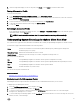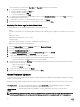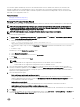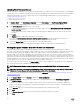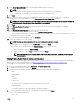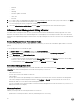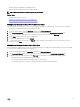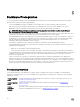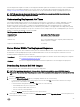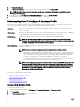Users Guide
8. In the Select Updated Bundles page, select the update bundles using the check boxes.
NOTE:
• 64-bit bundles are not supported for 12th generation hosts with iDRAC version 1.51 and earlier.
• 64-bit bundles are not supported for 11th generation hosts on all iDRAC versions.
9. Click Next.
10. In the Select the Systems/Components to Update page, use the check boxes to select the components to upgrade or
downgrade. If you want to downgrade, select the
Allow components to be downgraded check box.
NOTE: If you select all components and some remain unselected, that means that there are no upgrades available for
those components. You may select those components for a downgrade.
11. Click Next.
12. In the Firmware Update Information page, review the components you have selected for an upgrade or downgrade.
13. Click Next.
14. In the Schedule Firmware Updates page, under Job Name, do the following:
a. In the Firmware Update Job Name text box, type the rmware update job name.
This is a mandatory eld. If this is not lled in, this upgrade is not scheduled. Do not use a name that is already in use. If your
purge this name, you may reuse it again.
b. In the Firmware Update Description, type the description.
15. Under Job Schedule, do one of the following:
NOTE: Selecting an option is mandatory. If one is not selected, the upgrade is blocked.
• If you want to run the update job now, click Update Now, and then click Finish.
• If you want to run the update job later, click Schedule Update, and then do the following:
1. In the Calendar box, select the month and day.
2. In the Time text box, type the time in HH:MM, and then click Finish.
NOTE: The time is the local timezone where your client is physically located. Invalid time values result in a
blocked update.
Viewing Firmware Update Status for Clusters and Datacenters
For information to display on this page, run a rmware update for a cluster or a datacenter. This page only displays information about
rmware updates for clusters and datacenters. See Running the Update Firmware Wizard for Clusters and Datacenters.
On this page you can refresh, purge, or abort your rmware update jobs.
1. From the Dell Management Center, select Job Queue → Firmware Update Jobs.
2. To display the most recent information, click Refresh.
3. View the status in the datagrid. This grid oers the following information about rmware update jobs:
• Status
• Scheduled Time
• Name
• Description
• Collection Size
The collection size is the number of servers on this rmware inventory job.
• Progress Summary
The progress summary lists the progress details of this rmware update.
4. To see more details about a particular job, in the datagrid for a particular job, click Details.
Here you can nd the following details:
• Service Tag
45