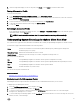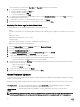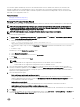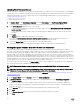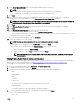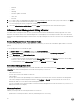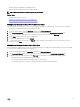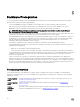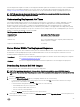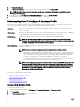Users Guide
Updating Older Firmware Versions
Firmware must be at a minimum level for the Firmware Update Wizard to run. When it is not, you are oered options to help update
your rmware, prior to running the Firmware Update Wizard. Firmware updated after October 14th, 2010 runs the Firmware Update
Wizard. Firmware updates are run from vSphere Client on the host OpenManage Integration tab. To set up the repository, see
Setting Up The Firmware Repository .
To update older rmware versions:
1. In vSphere Client, on the OpenManage Integration tab, under Host Actions, click Run Firmware Update Wizard.
The Update Required dialog displays when your host is at a lower level of rmware than the wizard supports.
2. In the Update Required dialog box, do one of the following:
• To automatically exit maintenance mode after the rmware update, select the Exit maintenance mode after rmware
update completes check box.
• To enter maintenance mode to examine and/or test the machine before adding it back to the cluster, do not check the
check box.
3. Click Update.
4. The Success dialog box tells you that an update is now in progress.
If you chose to Exit maintenance mode after rmware update completes, the rmware update puts the host into
maintenance mode and then reboots automatically. Otherwise, it stays in maintenance mode.
5. Refer to the Recent Tasks area of the vSphere Client to watch the update progress.
After this procedure, run the Firmware Update Wizard again to make sure your rmware is completely updated.
Running the Update Firmware Wizard for Clusters and Datacenters
This functionality is only available for 11th and later generations of Dell servers that have either an iDRAC Express or iDRAC
Enterprise. If your rmware was installed on or after October 14th, 2010, you can automatically update your rmware versions using
the Firmware Update Wizard. This wizard only updates hosts that are part of a connection prole and compliant in terms of
rmware, CSIOR status, hypervisor, and OMSA status (11th generation servers only). If your host is not listed, run the Compliance
Wizard for vSphere Hosts from the
OpenManage Integration for VMware vCenter or select the host that is not listed from the Hosts
and Clusters view and use the Firmware Update Wizard. It typically takes from 30 to 60 minutes to update rmware components for
each host. Enable DRS on a cluster so that virtual machines can be migrated when a host enters/exits maintenance mode during the
rmware update process. You can only schedule or run one rmware update task at a time.
If you want to export from the wizard, use the Export to CSV button. Search is available for locating a specic cluster, datacenter,
host, or any topic item from the datagrid except for Date Applied.
NOTE: Always update rmware together as part of the repository bundle: BIOS, iDRAC, and Lifecycle Controller.
NOTE: For information on changing the default timeout setting, see How Come I see an Error Message Displayed After
Clicking the Firmware Update Link in the Troubleshooting section of the
User’s Guide
.
You can view the status and manage Firmware update jobs from the Job Queue page. See, Viewing Firmware Update Status for
Clusters and Datacenters.
1. In the vSphere Client, under the Inventory heading select Hosts and Clusters.
2. In Hosts and Clusters, in the tree view, select a datacenter or a cluster and then select the OpenManage Integration tab.
3. Click Update Firmware.
If this link is not enabled or if you get a popup message when you click this option, then there is a rmware update job in
progress or scheduled, close the dialog box, wait and try this again later. View the status of all jobs on the Firmware Update
Jobs tab in Job Queues.
4. In the Welcome page, review the information about the update before proceeding with the wizard.
5. Click Next.
6. In the Firmware Inventory page, review the components that are already installed on the systems.
7. Click Next.
44