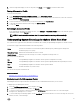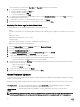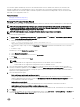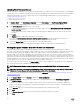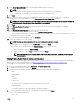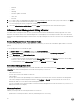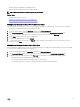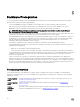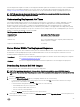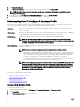Users Guide
The Firmware Update Wizard always checks for the minimum rmware levels for iDRAC, BIOS, and Lifecycle Controller, and
attempts to update them to required minimum versions. Once iDRAC, Lifecycle Controller, and BIOS rmware versions meet
minimum requirements, the Firmware Update wizard allows updates for all rmware including: iDRAC, Lifecycle Controller, RAID,
NIC/LOM, Power Supply, BIOS, and so on.
Related Information:
• Setting Up The Firmware Repository
Running The Firmware Update Wizard
This functionality is only available for 11th and later generations Dell servers that have either an iDRAC Express or Enterprise card.
NOTE: To safeguard against browser timeout issues, change the default timeout to 30 seconds. For information on
changing the default timeout setting, see How Come I see an Error Message Displayed After Clicking the Firmware
Update Link in the Troubleshooting section of the
User’s Guide
.
NOTE: For trial/evaluation license, you can use Firmware wizard as long as license is not expired.
To run the Firmware Update Wizard:
1. In vSphere Client → OpenManage Integration tab → Host Information, click Firmware → Run Firmware Update Wizard.
2. To use the Load a single rmware update from a le option:
a. Enter the le path in the following format:
CIFS: \\<host accessible share path>\<FileName>.exe or
NFS: host:/share/filename.exe
b. If you have NFS, skip to step 7 or enter the User Name and Password in a domain format that has access to the share
drive.
c. Continue to step 7.
Alternatively, to use the Update from repository option:
a. Select Update from repository.
b. Make sure that you have a network connection to ftp.dell.com.
c. Click Next.
3. Select the bundle for your host and click Next.
NOTE:
• 64-bit bundles are not supported for 12th generation hosts with iDRAC version 1.51 and earlier.
• 64-bit bundles are not supported for 11th generation hosts on all iDRAC versions.
4. Select the desired rmware updates and click Next. The components that are either a downgrade, already up-to-date, or
currently scheduled for update are not selectable. If you select the Allow Components to be Downgraded check box, select
the options that are listed as Downgrade. Selecting this option is only recommended to advanced users who understand the
implications of downgrading rmware.
5. Select the desired restart option.
• Enter maintenance mode, apply updates, and restart.
Host goes into maintenance mode. If the host cannot enter maintenance mode, then the host is not restarted and the
update is applied during the next reboot. Select the Exit maintenance mode after rmware update completes check box,
to exit maintenance mode after the update.
• Apply updates on next reboot.
To avoid a service interruption, it is recommended that the host enters maintenance mode before the reboot.
• Apply updates and force reboot without entering maintenance mode.
The update is applied, and a reboot occurs even if the host is not in maintenance mode. This method is not recommended.
6. Click Finish.
7. To verify that the update was successful, in Dell Management Center, select Job Queue → Inventory History → Run Now, and
review the Dell Management Center Overview page to see the new versions.
43