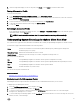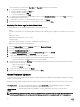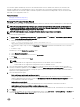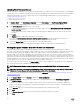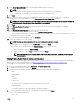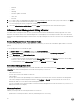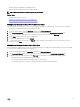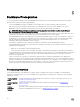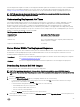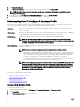Users Guide
If Custom Range is selected, then the Start Date and Stop Date drop-down lists are displayed.
5. If you selected custom date range:
a. Click the calendar to populate the Start date.
b. Click the calendar to populate End date.
c. To save your conguration, click Apply.
6. To control how the log is displayed, use the display controls to set the Records per screen, go to a desired Page, and use the
forward and backward page controls.
7. To export the Log contents to a comma-separated value (CSV) le, click Export.
8. In the download location window, browse to the location to save the log and click Save.
Displaying The Event Logs For An Individual Host
System HardwareEvent Logs provide information based on the following criteria:
• Status
There are several status icons: Informational (blue exclamation point), Warning (yellow triangle with exclamation point), Error (red
X).
• Time (Server Time)
Displays the time and date the event occurred.
• Search this page
Displays the specic message, server names, conguration settings, and so on.
To display the system event log for an individual host:
1. From the vSphere Client, under the Inventory heading select Hosts and Clusters.
2. In the tree view, select the host system.
3. Select the OpenManage Integration tab.
4. From Recent System Log Entries, to launch the System Event Log window, click Details.
5. To update the System Event Log, click Refresh Log.
6. To limit (lter) the number of event log entries, choose one of the following:
• In the search lter text box, and enter a text string to dynamically lter the log entries.
• To clear the lter text box, click X and all the event log entries display.
7. To clear all event log entries, click Clear Log. A message displays stating that all log entries are deleted after they are cleared
and select one of the following:
• To agree to clear log entries, click OK.
• To cancel, click Cancel.
8. To export the event log to a CSV le, click Export.
9. Browse to the location to save the system event log and click Save.
About Firmware Updates
The location where servers receive rmware updates is a global setting that is available in the OpenManage Integration for VMware
vCenter on the Settings tab.
Firmware repository settings contain the rmware catalog location used to update deployed servers. There are two location types:
Dell (ftp.dell.com)
Uses the rmware update repository of Dell (ftp.dell.com). The OpenManage Integration for VMware
vCenter downloads selected rmware updates from Dell repository.
Shared Network
Folder
Created with Dell Repository Manager™. These local repositories are on CIFS or NFS le share.
NOTE: Once the repository is created, save it to a location that the registered hosts can access. Repository passwords
cannot exceed 31 characters. Do not use any of the following characters in a password: @, &, %, ', ", ,(comma), <, >
42