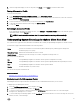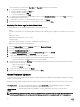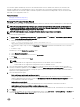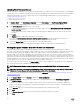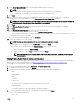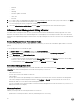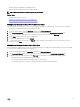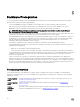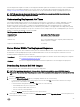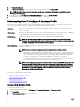Users Guide
3. On the message that displays, to remove the prole, click Delete, or click Cancel to cancel the delete action.
Testing A Connection Prole
To test a connection prole:
1. In the OpenManage Integration for VMware vCenter , select Connection Proles.
2. Under Available Proles, to test the entered iDRAC and host root credentials on the selected servers, select the connection
prole and then click Test Connection.
3. Use the check boxes to select the hosts you want tested, and then click Test Selected.
4. To abort all selected tests and cancel the testing, click Abort All Tests.
5. To exit, click Done.
Refreshing A Connection Prole
In the OpenManage Integration for VMware vCenter, on the Manage → Connection Proles tab, up in the VMware vSphere
Web Client title bar, click the Refresh icon.
NOTE: If a host is removed from vCenter, then it is removed from the connection prole automatically.
Understanding System Event Logs In vSphere Client Host View
The System Event Log provides status information for hardware discovered by the OpenManage Integration for VMware vCenter.
System Event Logs provide information based on the following criteria:
Status
There are several status icons: Informational (blue exclamation point), Warning (yellow triangle with
exclamation point), Error (red X).
Time (Server Time) Indicates the time and date the event occurred.
Search this page Displays the specic message, server names, conguration settings, and so on.
The severity levels are dened as:
Info
The OpenManage Integration for VMware vCenter operation completed successfully.
Warning The OpenManage Integration for VMware vCenter operation partially failed, and was partially successful.
Error The OpenManage Integration for VMware vCenter operation failed.
Security Contains information on system security.
You can save the log as an external CSV le.
Related Information:
• Displaying The System Event Logs For An Individual Host
Displaying Logs in Dell Management Center
Dell Management Center logs include status information for discovered hardware and a history of user actions.
To display logs in Dell Management Center:
1. From the Dell Management Center, in the left pane, select Log.
2. To update the log with the most recent data, click Refresh.
3. To select a severity category to lter the log data, in the All Categories drop-down list select one of the following: All
Categories, Info, Warning, Error, or Security.
4. To select a date range for ltering log data, click the Last Week drop-down list and select one of the following: Last week, Last
Month, Last Year, or Custom Range.
41