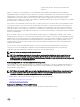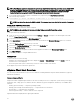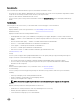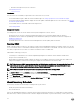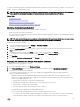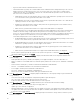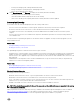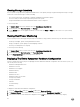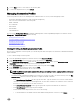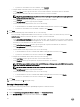Users Guide
4. Use the Filter text box to enter a lter for the inventory data.
5. To refresh the displayed inventory, click Refresh.
Managing Connection Proles
Connection proles associate access and deployment credentials with a set of host systems and typically contain:
• Prole name and unique description (to help with prole management)
• A list of hosts associated with the connection prole
• iDRAC credentials
• Host credentials
• Date Created
• Date Modied
• Last Modied User
After you run the Conguration Wizard, you manage credential proles from the OpenManage Integration for VMware vCenter
Manage tab → Templates & Proles using the following:
• Creating A Connection Prole
• Viewing And Editing An Existing Connection Prole
• Deleting A Connection Prole
• Testing A Connection Prole
• Refreshing A Connection Prole
Viewing Or Editing An Existing Connection Prole
After you have congured a connection prole, you can edit the prole name, description, associated hosts, and iDRAC and OMSA
Agent credentials.
To view or edit an existing connection prole:
1. From the OpenManage Integration for VMware vCenter, select Connection Proles.
2. Under Available Proles, select the prole to view or edit and then click Edit/View.
3. In the Prole Name and Description page, enter the Connection Prole Name and an optional Connection Prole
Description
that are used to help manage custom connection proles.
4. In the Associated Hosts page, select the hosts for the connection prole and click Next.
5. In the Credentials page, read the information and click Next.
6. In the iDRAC page, under Credentials, do one of the following:
NOTE: The iDRAC account requires administrative privileges for updating rmware, applying hardware proles, and
deploying hypervisor.
• For iDRACs already congured and enabled for Active Directory on which you want to use Active Directory, select the Use
Active Directory check box; otherwise skip down to congure the iDRAC credentials.
– In the Active Directory User Name text box, type the user name. Type the username in one of these formats: domain
\username or domain/username or username@domain. The user name is limited to 256 characters. Refer to Microsoft
Active Directory documentation for user name restrictions.
– In the Active Directory Password text box, type the password. The password is limited to 127 characters.
– In the Verify Password text box, type the password again.
– In the Certicate Check drop-down list, select one of the following:
* To download and store the iDRAC certicate and validate it during all future connections, select Enable .
39