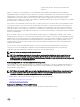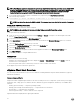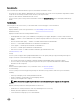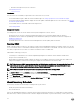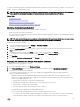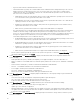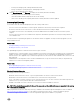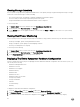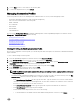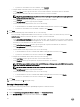Users Guide
Viewing Storage Inventory
The host system storage provides a graphical and detailed view of the capacity and type of physical and logical storage for storage
connected to a host-based storage controller, including:
• Host system total storage, uncongured, congured, and global hot spare disks capacity
• List of how many of each storage component is present in the system
• Component data table that contains detailed information on that component
To view storage data:
1. In vSphere Client, select a host and then select the OpenManage Integration Tab.
2. In the left pane, under Host Information, click Storage.
3. In the Storage page, view the graphical summary or use the table and View and Filter drop-down lists to sort your inventory
information.
Viewing Host Power Monitoring
The host system power monitoring provides general power information, energy statistics, and reserve power information, including:
• Current power budget, prole, warning and failure thresholds
• Energy consumption, system peak power, and amperage statistics
• Reserve power and peak reserve capacity
To view host power monitoring:
1. In vSphere Client, select your host, then select the OpenManage Integration tab.
2. In the left pane, under Host Information, click Power Monitoring.
3. In the Power Monitoring page, view the power for this host.
Displaying The Entire Datacenter Hardware Conguration
You must complete an inventory job prior to displaying the entire datacenter hardware conguration. Once the inventory is run, you
can view any of the following:
• Hardware: Field Replaceable Units
• Hardware: Processors
• Hardware: Power Supplies
• Hardware: Memory
• Hardware: NICs
• Hardware: PCI Slots
• Hardware: Remote Access Card
• Storage: Physical Disks
• Storage: Virtual Disks
• Firmware
• Power Monitoring
• Warranty
To display the entire datacenter hardware conguration:
1. From the vSphere Client, under the Inventory heading select Hosts and Clusters.
2. In Hosts and Clusters, select a datacenter in the tree view and select the OpenManage Integration tab.
3. An overview of all hosts in the datacenter is displayed. Use the View drop-down list to view an inventory category.
38