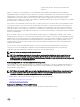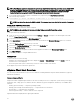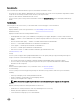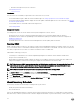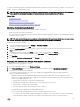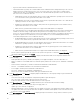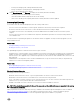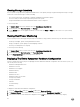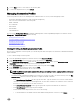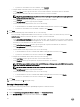Users Guide
• Current power budget, prole, warning and failure thresholds.
• Energy consumption, system peak power, and amperage statistics.
• Reserve power and peak reserve capacity.
8. Under Host Information, click Warranty to display system warranty information including:
• Warranty provider name and description of the warranty.
• Start and end dates and how many days are left on the warranty.
• Status of the warranty (Active, Expired) and when the warranty information was last updated.
Inventory And Licensing
If server data cannot be retrieved and displayed, there are several possible causes:
• The server was not associated with a connection prole, and therefore an inventory task cannot be completed.
• An inventory task was not run on the server to collect the data, therefore there is nothing to display.
• The number of host licenses is exceeded, and you must have additional licenses available in order for the inventory task to
complete.
• The server does not have the correct iDRAC license required for 12th and later generation servers and you must purchase the
correct iDRAC license.
The Buy Now link is for purchasing the product for the rst time and not for upgrades. The Buy Now link only appears if you are
using a evaluation license.
Related Tasks:
• Viewing And Editing An Existing Connection Prole
• Modifying An Inventory Job Schedule
The OpenManage Integration for VMware vCenter has two types of licenses:
• Evaluation license—when the OMIVV version 3.2 appliance is powered on for the rst time, an evaluation license is automatically
installed. The trial version contains an evaluation license for ve hosts (servers) managed by the OpenManage Integration for
VMware vCenter. This is applicable only for 11th and later generations of the Dell servers and is a default license, which is for a 90
days trial period.
• Standard license—the full product version contains a standard license for up to 10 vCenter servers and you can purchase any
number of host connections managed by OMIVV.
Related Tasks:
• About OpenManage Integration for VMware vCenter Licensing
• Uploading OpenManage Integration for VMware vCenter License To The Administration Console
Standard Licensing Scenarios
Licensing presents the following information:
• Maximum vCenter Connection Licenses—up to 10 registered and in-use vCenter connections are allowed.
• Maximum Host Connection Licenses—the number of host connections that were purchased.
• In Use—the number of vCenter connection or host connection licenses in use. For host connection, this number represents the
number of hosts (or servers) that have been discovered and inventoried.
• Available—the number of vCenter connections or host connection licenses available for future use.
NOTE: The standard license period is for three or ve years only, and the additional licenses are appended to the existing
license and not over written.
When you purchase a license, the .XML le (license key) is available for download through the Dell Digital store that is available at
http://www.dell.com/support/licensing. If you are unable to download your license key(s), contact Dell Support by going to
www.dell.com/support/softwarecontacts to locate the regional Dell Support phone number for your product.
37