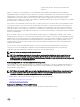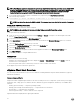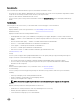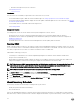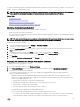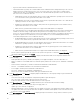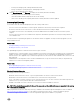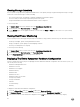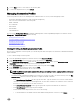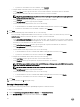Users Guide
a connection prole that provides communication and authentication information. Once the inventory is complete, you can view the
inventory results for an individual host system.
NOTE: To make sure that the inventory contains up-to-date information, schedule the inventory job to run a minimum of
once a week. The inventory job consumes minimal resources and does not degrade host performance.
Related Tasks:
• Running Inventory Jobs
• Modifying An Inventory Job Schedule
• Displaying The Inventory For A Single Host System
• Displaying The Datacenter Hardware Conguration And Status
Modifying An Inventory Job Schedule
The Inventory Schedule sets the time/day for running inventory jobs, such as:
• Weekly at a specic time and on selected days.
• At a set time interval a completed inventory is required to gather the data needed by the majority of the OpenManage Integration
for VMware vCenter features.
NOTE: To make sure that the inventory contains up-to-date information, the inventory job should run a minimum of once
a week. The inventory job consumes minimal resources and does not degrade host performance.
To modify the inventory job schedule:
1. From the Dell Management Center, select Settings → Inventory Schedule.
2. To change the current schedule, click Edit.
3. Select the On Selected Days option button, and then select the check box for the day of the week and enter the time. Click
Clear to clear the entries.
4. To change the inventory schedule, click Apply, or to cancel the inventory schedule, click Cancel.
5. To run the job now, from the management center, select Job Queue and the Inventory History tab.
6. Click Run Now.
7. To update the Details of Last Inventory Job, click Refresh.
Displaying The Inventory For A Single Host System in vCenter
To display the inventory for a single host system:
1. From the vSphere Client's Home, select Hosts and Clusters.
2. From Hosts and Clusters, in the left pane, select the host system, and then select the OpenManage Integration tab.
3. An overview of the selected host is displayed.
The overview provides information on key host server attributes, including individual component health, identication,
hypervisor, and rmware information.
• Hardware Component Health is a graphical representation of the status of all major host server components: system
chassis, power supply, temperature, fans, voltage, processors, batteries, intrusion, hardware log, power management, and
memory. The available status states are:
– Healthy (green check mark) - component operating normally
– Warning (yellow triangle with exclamation point) - component has a non-critical error
– Critical (red X) - component has a critical failure
– Unknown (question mark) - status is unknown for the component
A global health status is displayed in the upper-right header bar.
• Server Information provides identication, hypervisor, and rmware information, such as:
– Host name, power state, iDRAC IP address, Management IP address, connection prole in use, model, service tag and
asset tag numbers, number of days left on the warranty, and when the last inventory scan was performed
35