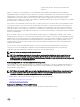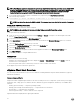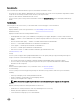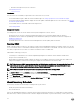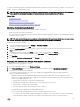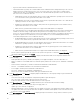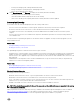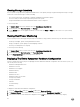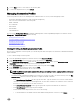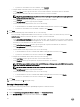Users Guide
– Information through a tested, secure connection
See Warranty Retrieval.
Host Actions
The Host actions are commands you performed on the current host server, such as:
• Use the Blink Indicator Light to blink the LCD front indicator light. See Setting Up Physical Server Front Indicator Lights.
• Use the Run Firmware Update Wizard to display the Firmware Update wizard and update the host server rmware. See Running
the Firmware Update Wizard.
• Use the iDRAC Reset to reset iDRAC without rebooting the host.
See Resetting iDRAC.
Management Consoles
The management consoles are used to launch external system management consoles, such as:
• Click Remote Access Console to launch the Integrated Dell Remote Access Controller (iDRAC) Web user interface.
• Click OMSA Console to launch the OpenManage Server Administrator (OMSA) user interface if it has been congured. See
Enabling The OMSA Link
• Click Blade Chassis Console to launch the Chassis Management Controller (CMC) Web user interface.
Resetting iDRAC
iDRAC sometimes might not response to the requests coming from the OpenManage Integration for VMware vCenter. The only way
to recover from this state is to reset iDRAC. An iDRAC reset performs a normal reboot of the iDRAC. This reboot does not reboot the
host. After you perform a reset, it takes 1 or 2 minutes for iDRAC to return to a usable state.
While iDRAC is rebooting, you may see:
• Some delay or a communication error while the OpenManage Integration for VMware vCenter obtains its health status.
• All open sessions with iDRAC close.
• DHCP address for iDRAC may change. If iDRAC uses DHCP for its IP address, then there is a chance that the IP address will
change. If this happens, rerun the host inventory job to capture the new iDRAC IP in the inventory data
NOTE: A soft reset of iDRAC may not always work to get iDRAC back to reusable state. You may need a hard reset. To do
a hard reset, on the server, power o server, remove the power cable for 2 minutes and connect it back. For more
information on resetting iDRAC, refer to your version of iDRAC User’s Guide.
NOTE: Dell recommends that you place the host in maintenance mode before resetting iDRAC.
1. In vSphere Client, under the Inventory heading, select Hosts and Clusters.
2. From Hosts and Clusters, select the host system in the tree view and select the OpenManage Integration tab.
3. Under Host Actions, select iDRAC Reset.
4. On the iDRAC Rest dialog box, select the Continue iDRAC Reset, and click OK.
About Inventory Schedule
The inventory schedule sets the time/day for running inventory jobs, such as:
• Weekly at a specic time and on selected days
• At a set time interval
Most of the OpenManage Integration for VMware vCenter features require that an inventory is completed rst to gather required
data. An inventory of all host systems must be collected to display this information. To perform an inventory on host systems, create
34