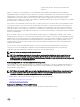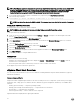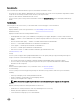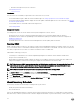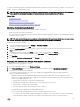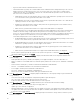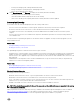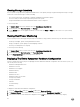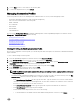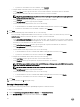Users Guide
NOTE: OpenManage agents are required on Dell hosts earlier than Dell PowerEdge 12th generation servers. Install OMSA
using the OpenManage Integration for VMware vCenter or install manually to hosts prior to installing the OpenManage
Integration for VMware vCenter. Details on manually installing the agents are at http://en.community.dell.com/
techcenter/systems-management/w/wiki/1760.openmanage-server-administrator-omsa.aspx.
1. If not already installed, install the vSphere command line tool (vSphere CLI) from http://www.vmware.com.
2. Enter the following command:
Vihostupdate.pl -server <IP Address of ESXi host> -i -b <OMSA version X.X>
NOTE: It can take a few minutes for OMSA to install. This command requires a reboot of the host after it completes.
Setting Up An OMSA Trap Destination
All 11th generation of hosts must have OMSA congured.
NOTE: OMSA is only required on Dell servers earlier than 12th generation Dell PowerEdge servers.
To set up an OMSA trap destination:
1. Either use the link to the OMSA user interface found in Settings → General, or navigate to the OMSA agent from a Web
browser (https://<HostIP>:1311/).
2. Log in to the interface, and select the Alert Management tab.
3. Select Alert Actions and make sure that any events to be monitored have the Broadcast Message option set, so that the
events will be sent out.
4. Select the Platform Events option at the top of the tab.
5. Click the grey Congure Destinations button, and click the Destination link.
6. Select the Enable Destination check box.
7. Enter the OpenManage Integration for VMware vCenter appliance IP address in the Destination IP Address eld.
8. Click Apply Changes.
9. Repeat step 1 to step 8 to congure additional events.
Viewing Events
To view events, do one of the following:
• Navigate to the virtual machine and right-click to display the vCenter → Tasks & Events tab and click Events so that the
selected level of events is displayed.
• Click on the parent node (cluster or datacenter) of the host or the root folder of the vCenter.
Events appear only on those nodes in the vSphere tree.
vSphere Client Host Overview
The Overview provides information on key host server attributes, including individual component health, identication, hypervisor,
and rmware information.
Hardware Component Health
Component health is a graphical representation of the status of all major host server components: system chassis, power supply,
temperature, fans, voltage, processors, batteries, intrusion, hardware log, power management, and memory. The available status
states are:
• Healthy (green check mark) — component operating normally
• Warning (yellow triangle with exclamation point) — component has a non-critical error
• Critical (red X) — component has a critical failure
• Unknown (question mark) — status is unknown for the component
A global health status is displayed in the upper-right header bar.
32