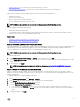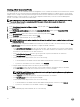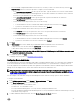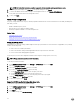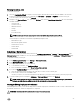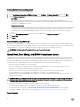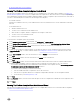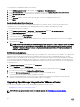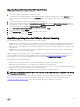Users Guide
Upgrading From a Trial Version To a Full Product Version
To upgrade from trial version to a full product versions:
1. Go to the Dell Website and purchase the full product version.
You may also access the Dell website in the OpenManage Integration for VMware vCenter using one of the Buy Now links, like
the one located in the Administration Portal on the Licensing window. This is applicable only when you are using evaluation
license.
2. The download includes the new full version product, and a new license le.
3. Launch a browser window and enter the Administration Console URL displayed in the vSphere vCenter Console tab for the
virtual machine you want to congure or use the link from the Dell Management Console → Settings page. The URL uses the
following format and is case insensitive: https://<ApplianceIPAddress>
4. In the Administration Console login window, enter the password and click Login.
5. To upload the license le, click Upload.
6. In the Upload License window, click Browse to navigate to the license le.
7. Select the license le and then click Upload.
OpenManage Integration for VMware vCenter licensing
The OpenManage Integration for VMware vCenter has two types of licenses:
• Evaluation license—when the OMIVV version 3.2 appliance is powered on for the rst time, an evaluation license is automatically
installed. The trial version contains an evaluation license for ve hosts (servers) managed by the OpenManage Integration for
VMware vCenter. This is applicable only for 11th and later generations of the Dell servers and is a default license, which is for a 90
days trial period.
• Standard license—the full product version contains a standard license for up to 10 vCenter servers and you can purchase any
number of host connections managed by OMIVV.
When you upgrade from an evaluation license to a full standard license, you will receive an email about the order conrmation, and
you can download the license le from the Dell Digital store that is available at http://www.dell.com/support/licensing. Save the
license .XML le to your local system, and upload the new license le by using the Administration Console.
Licensing presents the following information:
• Maximum vCenter Connection Licenses—up to 10 registered and in-use vCenter connections are allowed.
• Maximum Host Connection Licenses—the number of host connections that were purchased.
• In Use—the number of vCenter connection or host connection licenses in use. For host connection, this number represents the
number of hosts (or servers) that have been discovered and inventoried.
• Available—the number of vCenter connections or host connection licenses available for future use.
NOTE: The standard license period is for three or ve years only, and the additional licenses are appended to the existing
license and not over written.
When you purchase a license, the .XML le (license key) is available for download through the Dell Digital store that is available at
http://www.dell.com/support/licensing . If you are unable to download your license key(s), contact Dell Support by going to
www.dell.com/support/softwarecontacts to locate the regional Dell Support phone number for your product.
29