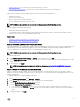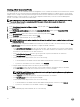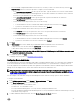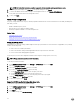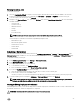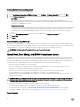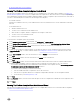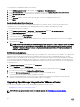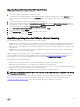Users Guide
To run the Fix Non-Compliant Bare Metal Server Wizard:
1. In the Dell Management Center, in the left pane, click Compliance → Bare Metal Servers.
2. In the Bare Metal Servers window, view the non-compliant hosts, then click Fix Non-Compliant Bare Metal Servers.
3. In the Fix Bare Metal Servers wizard, select the check boxes for the hosts you want to x.
4. Click Next.
5. In the Summary window, review the actions that take place on the non-compliant bare metal servers.
6. Click Finish.
Re-checking Bare Metal Server Compliance
For servers you have xed outside of the OpenManage Integration for VMware vCenter, you must run this manual server
compliance re-check. You can nd this on the Dell Management Center, Compliance, Bare Metal Servers page.
To re-check bare metal server compliance:
1. In the Dell Management Center → Compliance → Bare Metal Servers page, click Re-check Compliance.
2. In the Non-Compliant Servers window, to refresh the list, click Refresh.
3. To run the re-check, click Check Compliance.
4. To abort the re-check, click Abort All Tests.
5. If you successfully xed your system, the list refreshes and your system are removed from the list. If not, the non-compliant
system remains on the list.
6. When nished, click Done.
NOTE: OMIVV requires the BIOS, LC and iDRAC rmwares to be at least at a minimal compliant level for the OMIVV
to function properly. For the Dell Servers which has BIOS, LC or iDRAC rmwares below the compliant level, see
Using Dell
™
Repository Manager to Create a Deployment Media (Bootable ISO) to Perform Systems Updates
to
manually update the rmware.
iDRAC License Compliance
When you select the iDRAC License Compliance page, it runs a compliance test. This test lasts for a few minutes. The vSphere hosts
and bare metal servers listed on this page are non-compliant because they do not have a compatible iDRAC license. The table
displays the status of the iDRAC license. On this page you can see how many days remain on your license and update it as required.
If your Run inventory job link is disabled, that means there are no vSphere hosts that are non-compliant due to the iDRAC license. If
the
Recheck Bare Metal Server Compliance link is disabled, that means there are no bare metal servers that are non-compliant due
to the iDRAC license.
1. In Dell Management Center, in the left pane, click Compliance.
2. Expand Compliance, and click iDRAC License.
Once you arrive to this page the compliance test runs. This is the same test that runs when you click Refresh.
3. If your license is out of date, click Purchase/Renew iDRAC License.
4. Log into the Dell License Management page and update or purchase a new iDRAC license.
Use the information on this page to identify and update your iDRAC.
5. After you install an iDRAC license, run an inventory job for vSphere hosts and return to this page after the inventory job
completes. For bare metal servers, recheck licensed bare metal server compliance.
Upgrading OpenManage Integration for VMware vCenter
The following is the upgrade scenario for the OpenManage Integration for VMware vCenter:
• Upgrading From Trial Version To Full Product Version
NOTE: Perform an appliance backup before you begin the upgrade. See Performing An Immediate Backup.
28