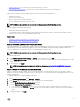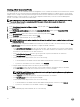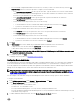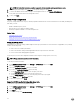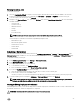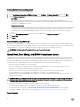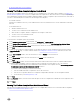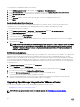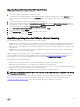Users Guide
Setting Up The Firmware Repository
To set up the rmware repository and credentials:
1.
In the OpenManage Integration for VMware vCenter , select Settings → Firmware Repository and then click Edit.
2. On the Firmware Repository page, to choose the default repository for rmware updates, select one of the following:
• Dell Online
This uses the default rmware update repository of Dell online (ftp.dell.com) with a required staging folder. The
OpenManage Integration for VMware vCenter downloads selected rmware updates and stores them in the staging folder,
and then they are applied as necessary.
• Shared Network Folder
Hosts using Lifecycle Controller can update from a custom repository which is hosted on a accessible network shared folder.
To create a custom repository, Dell recommends using Dell Repository Manager to create it and then save it to a shared
location where the hosts and OpenManage Integration can access it. Enter the location of the repository's catalog le
below.
3. If you select Shared Network Folderenter the full the of catalog le in the Catalog File Location eld
4. Click Begin Test.
5. Click Apply.
Server Security using White list
Restrict the set of deployable servers using a white list. If a server is in the white list, it is provided with credentials during the Auto-
Discovery and handshake process and is displayed in the list of servers that are used for deployment. The white list is maintained by
manually adding server service tags, deleting service tags, or importing a list of service tags from a CSV le.
WARNING: This feature is not functional in this release for security reasons.
About Host, Bare Metal, and iDRAC Compliance Issues
To manage hosts, bare metal servers, and iDRAC with the OpenManage Integration for VMware vCenter each must meet certain
minimum criteria. If not compliant, then they are not managed properly by the OpenManage Integration for VMware vCenter. Use
the Fix Non-Compliant Hosts, Bare Metal Server, and iDRAC compliance links to see which host/bare metal servers/iDRACs in your
conguration are not compliant and x them. This wizard displays hosts/bare metal servers/iDRACs where:
• Hosts have not been assigned to a connection prole.
If a connection prole is not assigned to a host, a dialog box is oered to take you to the Connection Prole screen. This
conguration is outside this wizard. Return later to run this wizard.
• Collect System Inventory on Reboot (CSIOR) is disabled or has not been run, which requires a manual reboot.
• The OMSA agent (Host Root credentials ) is not installed, is out of date, or not congured properly.
• Bare metal servers have outdated Integrated Dell Remote Access Controller (iDRAC) rmware, Lifecycle Controller (LC)
rmware, or BIOS versions.
CAUTION: Hosts in Lockdown Mode will not appear in compliance checks even if they are non-compliant. They do not
display because their compliance status cannot be determined. Make sure to check the compliance of these systems
manually. When this is the case a warning displays.
In each case, you need to x the compliance issues by running one of the following:
• To x vSphere host compliance issues, see Running The Fix Non-Compliant vSphere Hosts Wizard
• To x bare metal servers that have compliance issues, see Running The Fix Non-Compliant Bare Metal Server Wizard
• To x iDRAC compliance issues: iDRAC License Compliance
Related Information:
26