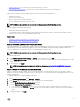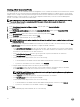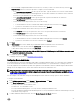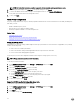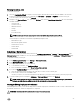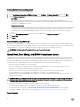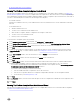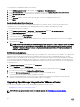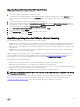Users Guide
NOTE: Dell hosts that have alarms enabled respond to critical events by entering maintenance mode.
4. In the dialog box that displays, click Continue to accept this change, or click Cancel.
5. To restore the default vCenter alarm settings for all managed Dell servers, click Restore Default Alarms.
It may take up to a minute before the change takes eect.
6. To save, click Save.
About Proxy Conguration
The proxy settings dene the HTTP proxy and any required credentials used to retrieve information from the Web (including from
Dell online), such as:
• Enable or disable the proxy server
• Enter the proxy server and port number needed
• Dene any required credentials - user name and password
Related Tasks:
• Setting Up A Proxy Server
• Using The HTTP Proxy For Retrieving Web Based Data
• Setting Up The HTTP Proxy Using The Administration Console
Setting Up A Proxy Server
Depending on your network settings, OMIVV might need the proxy information to reach the internet. If applicable, Proxy settings
used for the following tasks :
• To retrieve the host's warranty information
• To retrieve the rmware catalog and the applicable rmware components from Dell online
• To connect to Dell online during appliance upgrade.
Set up the proxy server in the Conguration Wizard or later using the Settings option, HTTP Proxy.
NOTE: Proxy passwords cannot exceed 31 characters.
To set the proxy details in OMIVV:
1. In the Dell Management Center, select Settings → HTTP Proxy, and then click Edit.
2. Enter the Proxy Port number.
3. Select the Credentials Required check box, if needed.
4. If you selected Credentials Required, do the following:
a. In the Proxy User Name text box, enter the proxy user name.
b. In the Proxy Password text box, enter the proxy password.
c. In the Verify Password text box, re-enter the proxy password you just typed.
5. Under Proxy, select the Use Proxy check box.
6. To save these options, click, Apply.
Using The HTTP Proxy For Retrieving Web Based Data
To use the HTTP proxy for retrieving Web based data:
1. In the Dell Management Center, select Settings → HTTP Proxy, and then click Edit.
2. Select the Use Proxy check box.
3. Click Apply.
4. To validate settings, click Test Connectivity.
24