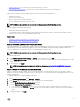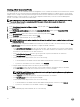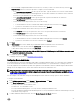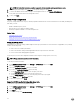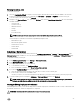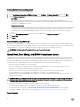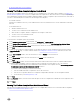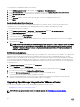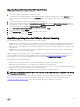Users Guide
• Firmware Repository: Lets you edit where your rmware repository is stored.
• Server Security using White List : Provides a server white list that limits the servers that are deployed.
OMSA agent is required on Dell PowerEdge 11th generation server for the following operations:
• Detailed host inventory.
• Receive events from the host.
• Retrieve component-level health information.
• Clear command logs and system event logs (SELs)
NOTE: OMSA is only required on Dell servers prior to 12th generation of Dell PowerEdge servers.
Warranty Expiration Notication can be used to:
• Monitor the warranty expiration date.
• Set a minimum number of warranty days left threshold beyond which either a warning or critical alert is generated. The alert
appears as an icon on the host's OpenManage Integration tab.
Related Tasks:
• Enabling The OMSA Link Outside the Conguration Wizard
• Enable or Disable Server Warranty Expiration Notication
Enabling The OMSA Link Outside the Conguration Wizard
To launch OpenManage Server Administrator (OMSA) within the OpenManage Integration for VMware vCenter virtual appliance, the
OMSA Web Server must be installed and congured. See the Dell OpenManage Server Administrator Installation Guide for the
version of OMSA in use for instructions on how to install and congure the Web Server.
NOTE: OMSA is only required on Dell servers prior to 12th generation of Dell PowerEdge servers.
To enable the OMSA link:
1. In the Dell Management Center, Settings → General under OMSA Launcher, click Edit.
2. Use the OMSA Web Server URL text box to enter the URL for OMSA. You must include the full URL including the HTTPS and
the port number 1311.
3. To save this URL, click Apply.
NOTE: For information about setting up an OMSA trap destination, see Setting Up An OMSA Trap Destination.
Enable or Disable Server Warranty Expiration Notication
When you control the warranty settings, the server warranty information is retrieved from Dell online. Use this page to enable or
disable server warranty expiration notications for hosts and clusters. Set or edit this feature in the Dell Management Center on the
Settings, General Page.
To enable or disable server warranty expiration notication:
1. In the Dell Management Center, click Settings → General.
2. In the General page, to enable notications, click on Edit button on the right hand side.
3. Select the Enable Warranty Status Notications check box.
4. To set the Minimum Days Threshold Alert do the following:
a. To set warnings, in the Warnings drop-down list select the number of days for warnings about server warranty status.
b. To set critical warranty status, in the Critical drop-down list set the number of days for warning of critical server warranty
status.
5. To apply the changes, click Apply.
21