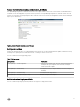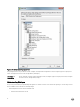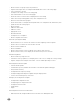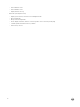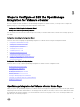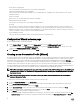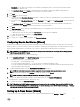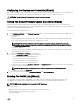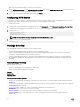Users Guide
To set up a proxy server:
1. In Congure HTTP Proxy, do one of the following:
• To not use a proxy server, click Save and Continue.
• To use a proxy server, under Settings enter a Proxy Server Address.
2. Enter the Proxy Port number.
3. Select the Credentials Required check box, if needed.
4. If you selected Credentials Required, do the following:
a. In the Proxy User Name text box, type the proxy user name.
b. In the Proxy Password text box, type the proxy password.
c. In the Verify Password text box, re-type the proxy password.
5. Under Proxy, select the Use Proxy check box.
6. To save these options and continue, click Save and Continue.
Scheduling Inventory Jobs [Wizard]
The inventory schedule conguration is similar from the Conguration Wizard or from the Dell Management Center → Settings
option. The only dierence is that the wizard provides an option to select if you want to run the inventory immediately.
NOTE: To make sure that the OMIVV continues to display updated information, it is recommended that you schedule a
periodic inventory job. The inventory job consumes minimal resources and will not degrade host performance.
To schedule an inventory job:
1. In the Conguration Wizard, in the Inventory Schedule window, do one of the following:
• To run inventory schedules, click On Selected Days.
• To not run inventory schedules, select Do not run inventory on Dell hosts.
2. If you select On Selected Days, then do the following:
a. Select the check box next to each day of the week that you want to run the inventory.
b. In the text box, enter the time in HH:MM format.
The time you enter is your local time. Therefore, if you want to run the inventory at the virtual appliance time zone, calculate
the time dierence between your local and virtual appliance time zone, and then enter the time appropriately.
3. To apply the changes and continue, click Save and Continue.
Running A Warranty Retrieval Job [Wizard]
The warranty retrieval job conguration is similar between the wizard and from the Dell Management Center → Settings option. In
addition, you can run the Warranty Retrieval Job now, from Job Queue.
To run a warranty retrieval job:
1. In the Conguration Wizard, on the Warranty Schedule window, do one of the following:
• To run warranty schedules, click On Selected Days.
• To not run warranty schedules, select Do not retrieve Warranty Data.
2. If you selected On Selected Days, then do the following:
a. Select the text box next to each day of the week that you want to run the warranty jobs.
b. In the text box, enter the time in HH:MM format.
The time you enter is your local time. Therefore, if you want to run the inventory at the virtual appliance time zone, calculate
the time dierence between your local and virtual appliance time zone, and then enter the time appropriately.
3. To apply the changes and continue, click Save and Continue.
NOTE: OMIVV connects to internet to fetch the warranty information of your hosts. Depending on your network
settings, you might have to congure proxy for the warranty job to run successfully.
18