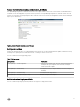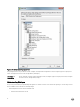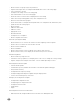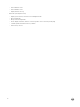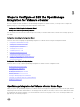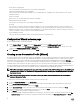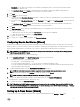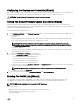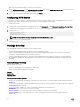Users Guide
• Hosts and Server Deployment
This section provides more information on hosts and server deployment.
• vSphere Host and Bare Metal Server Compliance
This section provides more information and lets you view details about non-compliant hosts or bare metal servers or run the
wizards to x them.
• Inventory Schedule
In this section, you can learn more about inventory scheduling.
• Warranty Data Retrieval Schedule
This section lets you learn more or view/change warranty schedules.
• Licensing
This section lets you learn more about licensing. Use the links to go to the licensing tasks. In the host connection licenses, you
can view the host connection licenses in real time. In addition, you can use the Buy Now link to purchase a full version license to
manage more than one host. The Buy Now link only appears if you are using a demo license. In vCenter Connection Licenses, you
can view the VMware vCenter connection license related information.
• Events and Alarms Settings
Learn more about event and alarm settings or take the link that lets you congure them.
Conguration Wizard welcome page
After you install the OMVV, it must be congured.
1. In the vSphere Client, from Home page, under Management tab, click the Dell Management Center icon.
The rst time you click on the Dell Management Center icon, it opens the Conguration Wizard. You can also access this
wizard on the Dell Management Center → Settings page.
2. In the Welcome tab, review the steps, and then click Next.
Creating a new Connection Prole [Wizard]
A connection prole stores the credentials that the virtual appliance uses to communicate with Dell servers. Each Dell server must be
associated with a connection prole to be managed by the OMIVV. You might assign multiple servers to a single connection prole.
Creating the Connection Prole is similar between the Conguration Wizard and the Dell Management Center, under Settings
option. You can congure OMIVV to connect to iDRAC and Host using Active directory credential. Prior to using the Active Directory
credentials with a connection prole, the Active Directory user’s account must exist in Active Directory and the iDRAC and host
must be congured for Active Directory based authentication. The active directory credential can be same for both iDRAC and host
or it can be set as separate active directory credential. The user credential must have administrative privilege.
NOTE: With installations on hosts that are using 12th or later generation of the Dell PowerEdge servers, the OMSA agent
installation is not required. For installations on 11th generation servers, OMSA agent is automatically installed during the
deployment process.
NOTE: You are not allowed to create a connection prole if the number of hosts added exceeds the license limit for
creating a Connection Prole.
To create a new connection prole using the wizard, perform the following steps:
1. From the Connection Proles tab, click Create New.
2. In the Prole Name and Description panel, enter the prole name, and a description that is optional that are used to help
manage custom connection proles, and then click Next.
3. In the Associated Hosts section, select the hosts to be associated with the Connection Prole, and then click Next.
4. View the information about credentials and connection protocols and click Next.
5. In the iDRAC panel, type the iDRAC credential information.
a. For iDRACs already congured and enabled for Active Directory on which you want to use Active Directory, select the Use
Active Directory check box; otherwise congure the iDRAC local credentials. Enter User Name, Password, and Verify
16