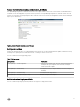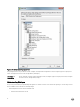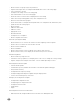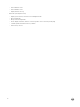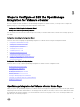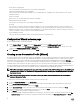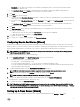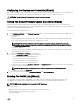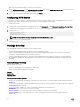Users Guide
3
Steps to Congure or Edit the OpenManage
Integration for VMware vCenter
After you complete the basic installation of the OpenManage Integration for VMware vCenter, you can proceed to congure the
appliance using one of the following methods described later in this section:
• Conguration Tasks Using the Conguration Wizard
• Conguration Tasks Using the Settings Options
The user interface in both methods is similar except in the wizard you click Save and Continue, whereas in the Settings options you
click Apply.
Conguration Tasks Using the Conguration Wizard
Use these tasks when conguring the OpenManage Integration for VMware vCenter using the Conguration Wizard:
1. Conguration Wizard Welcome Page
2. Creating A New Connection Prole
3. Conguring Events And Alarms
4. Setting Up A Proxy Server
5. Scheduling Inventory Jobs
6. Running A Warranty Retrieval Job
7. Conguring The Deployment Credentials
8. Setting The Default Firmware Update Repository
9. Enabling The OMSA Link
Conguration Tasks Using the Settings Options
Use these tasks to set up or edit the OpenManage Integration for VMware vCenter conguration tasks:
• Creating A New Connection Prole
• Conguring Events And Alarms
• Setting Up A Proxy Server
• Modifying An Inventory Job Schedule
• Warranty Retrieval
• Viewing Or Editing Deployment Credentials
• Setting Up The Firmware Repository And Credentials
• Enabling The OMSA Link
OpenManage Integration for VMware vCenter Home Page
When you log into the OpenManage Integration for VMware vCenter home page, the navigation buttons are in the left pane, and the
right pane provides useful links and information. This design provides key links into the tasks you do most often. While all these tasks
are found under the left-pane navigation, you can also nd them on the Overview page for ease of use. The tasks provided on this
page belong to the following categories:
15