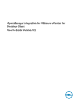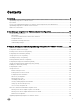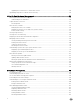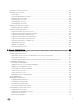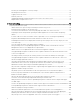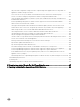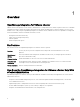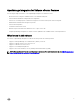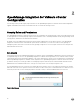Users Guide
2
OpenManage Integration for VMware vCenter
Conguration
The following sections provide step-by-step instructions for the OpenManage Integration for VMware vCenter initial conguration.
Upgrade, uninstallation, and security role information are also covered in the following sections.
Security Roles and Permissions
The OpenManage Integration for VMware vCenter stores user credentials in an encrypted format. It does not provide any passwords
to client applications to avoid any improper requests that could lead to issues. The Backup Database are fully encrypted using custom
security phrases, and therefore the data cannot be misused.
By default, users in the Administrators group have all the privileges. Administrators can use all the functions of the OpenManage
Integration for VMware vCenter within VMware vSphere Client or Web Client. If you want a user with necessary privileges to
manage the product, then create a role with necessary privileges, assign the role to a user, register a vCenter server using the user,
and include both the Dell roles.
Data Integrity
Communication between the OpenManage Integration for VMware vCenter virtual appliance, Administration Console, and vCenter is
accomplished using SSL/HTTPS. The OpenManage Integration for VMware vCenter generates an SSL certicate used for trusted
communication between vCenter and the appliance. It also veries and trusts the vCenter server's certicate before communication
and the OpenManage Integration for VMware vCenter registration. The OpenManage Integration for VMware vCenter Console tab
(in VMware vCenter) uses security procedures to avoid improper requests while the keys are transferred back and forth from the
Administration Console and back-end services. This type of security causes cross-site request forgeries to fail.
A secure Administration Console session has a ve-minute idle timeout, and the session is only valid in the current browser window
and/or tab. If the user tries to open the session in a new window or tab, a security error is created that asks for a valid session. This
action also prevents the user from clicking any malicious URL that could try to attack the Administration Console session.
Figure 1. Error Message
10