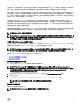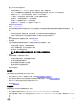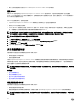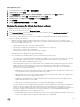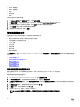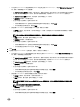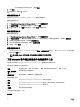Users Guide
要修改资源清册作业计划:
1. 从 Dell Management Center 选择 设置 → 资源清册计划。
2. 要更改当前计划,可单击 编辑。
3. 选择 在选定的日期选项按钮,然后选中一周中的日期的复选框,并且输入时间。单击 清除以清除条目。
4. 要更改资源清册计划,可单击 应用;要取消资源清册计划,则单击 取消。
5. 要立即运行作业,可从管理中心选择 作业队列,然后选择 资源清册历史选项卡。
6. 单击 立即运行。
7. 要更新 上次资源清册作业的详细信息,可单击 刷新。
Displaying The Inventory For A Single Host System in vCenter
To display the inventory for a single host system:
1. From the vSphere Client's Home, select Hosts and Clusters.
2. From Hosts and Clusters, in the left pane, select the host system, and then select the OpenManage Integration tab.
3. An overview of the selected host is displayed.
The overview provides information on key host server attributes, including individual component health, identication,
hypervisor, and rmware information.
• Hardware Component Health is a graphical representation of the status of all major host server components: system
chassis, power supply, temperature, fans, voltage, processors, batteries, intrusion, hardware log, power management, and
memory. The available status states are:
– Healthy (green check mark) - component operating normally
– Warning (yellow triangle with exclamation point) - component has a non-critical error
– Critical (red X) - component has a critical failure
– Unknown (question mark) - status is unknown for the component
A global health status is displayed in the upper-right header bar.
• Server Information provides identication, hypervisor, and rmware information, such as:
– Host name, power state, iDRAC IP address, Management IP address, connection prole in use, model, service tag and
asset tag numbers, number of days left on the warranty, and when the last inventory scan was performed
– Hypervisor, BIOS rmware, and iDRAC rmware versions
– Fault Resilient Memory (FRM): This is a BIOS attribute and is enabled in the BIOS during initial setup of the sever and
displays the memory operational mode of the server. You need to restart your system when you change memory
operational mode value. This is applicable for R620, R720, T620, M620 and 13th generation servers with ESXi 5.5 or
later version. The four dierent values are:
* Enabled and Protected: This value indicates that the system is supported and the operating system version is ESXi
5.5 or later, and the memory operational mode in BIOS is set to FRM.
* Enabled and Not Protected: This value indicates that the memory operational mode in BIOS is set to FRM, but the
operating system does not have support for this feature.
* Disabled: This value indicates that it supports valid systems with any operating system version and here memory
operational mode in BIOS is not set to FRM.
* Blank: If memory operational mode in BIOS is not supported the FRM attribute is not displayed.
– Non-Uniform Memory Access (NUMA) Fault Resilient Memory (FRM): NUMA FRM is a new memory operating mode
available on the BIOS settings of high-end Dell’s 13th generation of PowerEdge systems with at least two or four
processors. This mode establishes an area of memory that is fault-resilient on all CPUs, providing the same protection to
the hypervisor against uncorrectable memory errors that would aect it, as well as maintaining NUMA memory
functionality and performance. The four dierent values are:
* NUMA Enabled and Protected: This value indicates that the system is supported and the operating system version is
ESXi 5.5 or later, and the memory operational mode in BIOS is set to NUMA FRM.
35