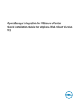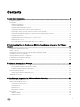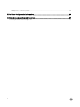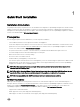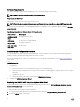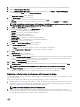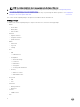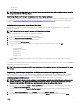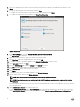Setup Guide
– Create task
– Update task
NOTE: If the mentioned privileges are not assigned, an error message is displayed while registering a vCenter server by
using a user with the available privileges.
Registering vCenter server by non-administrator user with required privileges
You can register a vCenter server for the OMIVV appliance by using a non-administrator user with the required privileges. See step 5
to step 9 of Registering OpenManage Integration for VMware vCenter and importing license le for information on registering a
vCenter server through a non-administrator user or as an administrator.
Assigning Dell privileges to the role in vSphere Web client
You can edit an existing role to assign Dell privileges. When completed, these privileges are applied to the user or group that is
assigned the edited role.
NOTE: Ensure that you are logged in as a user with Administrator privileges.
To assign the Dell privileges to an existing role, perform the following:
1. Log in to the vSphere Web client with administrative rights.
2. Browse to Administration → Role Manager in vSphere Web client.
3. Select a vCenter server system from the drop-down menu.
4. Select a role and click Edit role action.
5. Select the following privileges for Dell Infrastructure Deployment Role, Dell Operational Role, and click OK.
• Dell
– Dell.Conguration
– Dell.Deploy-Provisioning
– Dell.Inventory
– Dell.Monitoring
– Dell.Reporting
See OpenManage Integration for VMware vCenter User's Guide for more information on the available OMIVV roles within
vCenter.
The changes to permissions and roles take eect immediately. The user with necessary privileges can now perform the OpenManage
Integration for VMware vCenter operations.
NOTE: For all vCenter operations, OMIVV uses the privileges of the registered user and not the privileges of the logged-
in user.
Registering OpenManage Integration for VMware vCenter and importing license le
When you purchase a license, the .XML le (license key) is available for download through the Dell Digital store that is available at
http://www.dell.com/support/licensing. If you are unable to download your license key(s), contact Dell Support by going to
www.dell.com/support/softwarecontacts
to locate the regional Dell Support phone number for your product.
NOTE: If you want to upload a custom certicate for your appliance, ensure that you upload the new certicate before
vCenter registration. If you upload the new custom certicate after vCenter registration, communication errors are
displayed in the web client. To x this issue, unregister, and re-register the appliance with vCenter.
1. From the vSphere web client, click Home → Hosts and Clusters, then in the left panel, locate OMIVV that you had deployed,
and click Power on the virtual machine.
During deployment, if you select Power on after Deployment, the VM is powered on automatically after deployment is
complete.
2. To run the Administration Console, click the Console tab in the main VMware vCenter window.
3. Allow OMIVV to complete booting up, and then enter the user name as, Admin (the default is Admin), and press Enter.
9