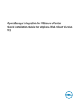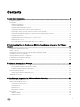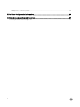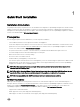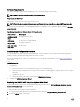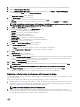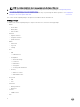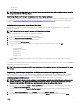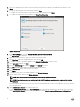Setup Guide
3. Copy or move the OVF le to a location accessible to the VMware vSphere host to which you will upload the appliance.
4. Start the VMware vSphere Web Client.
5. From the VMware vSphere Web Client, select a host and in the main menu click Actions → Deploy OVF Template.
You can also right-click Host and select Deploy OVF Template.
The Deploy OVF Template wizard is displayed.
6. In the Select Source window, do the following:
a. URL: If you want to download the OVF package from internet, select URL.
b. Local le: If you want to select the OVF package from your local system, select the Local le and click Browse.
NOTE: The installation can take between 10 to 30 minutes, if the OVF package resides on a network share. For a
quick installation, it is recommended that you host the OVF on a local drive.
7. Click Next. The Review Details window is displayed.
8. The following information is displayed in the Review Details window:
a. Product: The OVF template name is displayed.
b. Version: The version of the OVF template is displayed.
c. Vendor: The vendor name is displayed.
d. Publisher: The publisher details are displayed.
e. Download Size: The actual size of the OVF template in Gigabytes.
f. Size on Disk: Details of thick and thin provisioned details are displayed.
g. Description: You can view the comments.
9. Click Next. The Select Name and Folder window is displayed.
10. In the Select Name and Folder window, do the following:
a. In Name, enter the name of the template. This name can contain up to 80 characters.
b. In the Select a folder or datacenter list, select a location to deploy the template.
11. Click Next.
The Select Storage window is displayed.
12. In the Select Storage window, do the following:
a. From the Select Virtual Disk Format drop-down list, select either Thick Provision (lazy Zeroed), Thick Provision (Eager
zeroed), or Thin Provision to store the virtual disk. It is recommended that you select Thick Provision (Eager Zeroed).
b. From the VM Storage Policy drop-down list, select one of the policies.
13. Click Next. The Setup Networks window is displayed.
14. The Setup Networks window is displayed which contains details about the source and destination networks. Click Next.
NOTE: It is recommended that the OMIVV and the vCenter server are located in the same network.
15. In the Ready to Complete window, review the selected options for the OVF deployment task and click Finish.
The deployment job runs and provides a completion status window where you can track job progress.
Registering a vCenter server by using a user with necessary privileges
You can register vCenter servers for the OMIVV appliance with vCenter administrator credentials of the vCenter server or a user
with necessary privileges.
Perform the following steps to enable a user with the required privileges to register a vCenter server:
1. Add a role and select relevant privileges for the role, or modify an existing role to change the privileges selected for that role.
See VMware vSphere documentation for the steps required to create or modify a role and select privileges in vSphere Web
client. See Dening privileges to select all the relevant privileges for the role.
NOTE: The vCenter administrator should add or modify a role.
2. After you dene a role and select privileges for the role, assign a user and their role to the relevant inventory object. See
VMware vSphere documentation for more information on assigning permissions in the vSphere Web client. A vCenter server
user with the required privileges can now register and/or unregister vCenter.
7