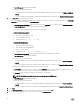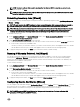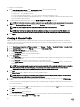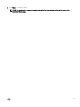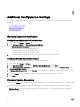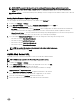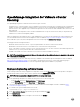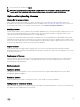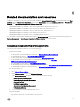Setup Guide
NOTE: OMIVV connects to the Internet to get the catalog and rmware packages applicable for your hosts.
Depending on your network settings, congure proxy for the rmware update task to run successfully from Dell
online.
• Shared Network Folder — Created with Dell Repository Manager. These local repositories should be located on CIFS or NFS le
share.
Setting Up the Firmware Update Repository
You can congure the rmware update repository on the OMIVV in the Settings tab.
1. In OMIVV, click Manage → Settings.
2. Under Appliance Settings, to the right side of Firmware Update Repository, click the Edit icon.
3. In the Firmware Update Repository dialog box, select one of the following:
• Dell Online — Default rmware repository (ftp.dell.com) with a staging folder. The OMIVV downloads selected rmware
updates and stores them in the staging folder, and then you need to run the rmware wizard to update the rmware.
• Shared Network Folder — These are created with the Dell Repository Manager application. Locate these local repositories
on Windows or Linux based le shares. Use the live link to go to Dell Repository Manager.
4. If you selected the Shared Network Folder option, enter the catalog le location using the following format:
• NFS share for xml le: host:/share/lename.xml
• NFS share for gz le: host:/share/lename.gz
• CIFS share for xml le:\\host\share\lename.xml
• CIFS share for gz le: \\host\share\lename.gz
NOTE: You can view the progress of the download in the Select Update Source page.
5. When the download is complete, click Apply.
OMSA Web Server URL
OMSA link is the URL to launch the OMSA GUI for host servers that have OMSA installed.
NOTE: OMSA is only required on Dell PowerEdge 11
th
generation servers.
1. In OMIVV, click Manage → Settings.
2. Under vCenter Settings , to the right side of the OMSA Web Server URL, click Edit.
3. In the OMSA Web Server URL dialog box, type the URL.
You must include the full URL including HTTPS and the port number. For example,
https://10.0.0.1:1311 or https://omsaurl:1311
4. Select Apply these settings to all vCenters to apply the OMSA URL to all vCenters.
If you do not select this check box, the OMSA URL is applied only to one vCenter.
5. From the corresponding host Summary tab, check if the link works.
6. Check if the OMSA Console link is functional within the Dell Host Information.
23