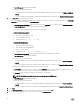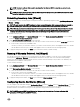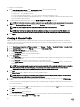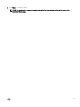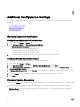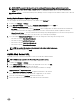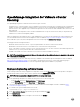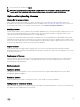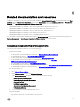Setup Guide
3
Additional Conguration Settings
The following conguration settings are optional. However, it can be used for monitoring the hosts in your VMware vCenter using
the plug-in.
• Warranty Expiration Notication
• Firmware Update Repository
• OMSA Web Server URL
Warranty Expiration Notication
Viewing Warranty Expiration Notication Settings
1. In the OMIVV, click Manage → Settings tab.
2. Under Appliance Settings, click Warranty Expiration Notication.
The Warranty Expiration Notication page displays the following:
• Indicates whether the setting is enabled or disabled
• The number of days set for the rst warning setting.
• The number of days set for the critical warning setting
3. To congure the Warranty Expiration Notication, see Conguring Warranty Expiration Notications.
Conguring Warranty Expiration Notication
You can congure warranty expiration thresholds to alert about warranty expiration.
1. In the OMIVV, click Manage → Settings.
2. Under Appliance Settings, to the right side of Warranty Expiration Notication, click the Edit icon.
3. In the Warranty Expiration Notication dialog box, to enable warranty expiration notication, select Enable warranty
expiration notication for hosts.
4. In Minimum Days Threshold Alert, from the Warning list, select the number of days before warranty expiration, that you want
to be notied.
5. From the Critical list, select the number of days before warranty expiration, that you want to be notied.
6. Click Apply.
Firmware Update Repository
In OMIVV, in the Settings tab, you can set the location from which the servers can receive rmware updates. This is a global setting.
Firmware repository settings contain the rmware catalog location used to update deployed servers. Following are the locations:
• Dell (ftp.dell.com) — Uses the rmware update repository of Dell (ftp.dell.com). The OMIVV downloads selected rmware
updates from Dell repository.
22