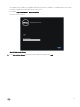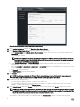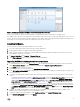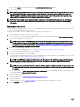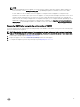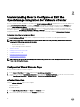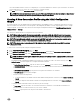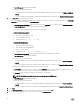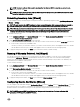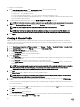Setup Guide
To congure events and alarms:
1. In the Initial Conguration Wizard, under Event Posting Levels, select one of the following:
• Do not post any events — Block hardware events.
• Post All Events — Post all hardware events.
• Post only Critical and Warning Events — Post only critical or warning level hardware events.
• Post only Virtualization-Related Critical and Warning Events — Post only virtualization-related critical and warning events;
this is the default event posting level.
2. To enable all hardware alarms and events, select the Enable Alarms for Dell Hosts check box.
NOTE: Dell hosts that have alarms enabled respond to some specic critical events by entering maintenance mode.
3. A dialog box Enabling Dell Alarm Warning is displayed, click Continue to accept the change, or click Cancel.
NOTE: You must complete this step only if Enable Alarms For Dell Hosts is selected.
NOTE: After restoring the appliance the Events and Alarms settings are not enabled even if the Graphic User
Interface shows it as enabled. You must enable the Events and Alarms settings again from the Settings page.
4. Click Apply.
Creating A Chassis Prole
OMIVV can monitor all Dell Chassis associated with the Dell servers that are managed by OMIVV. Chassis prole is required to
monitor the chassis. A chassis credential prole can be created to associate with a single or multiple chassis. The chassis prole is
created using the following steps:
1. In the OpenManage Integration for VMware vCenter, select Manage → Proles → Credential Proles → Chassis Prole.
2. In the Chassis Proles page, click the Plus (+) icon to create a New Chassis Prole.
3. In the Chassis Prole Wizard page, do the following:
a. In the Prole Name text box, enter the prole name.
b. In the Description text box, enter an optional description.
4. Under Credentials do the following:
a. In the User Name text box, type the user name with administrative rights, which is typically used to log on to the Chassis
Management Controller.
b. In the Password text box, type the password for the corresponding user name.
c. In the Verify Password text box, enter the same password you have entered in the Password text box. The passwords
must match.
NOTE: The credentials can be a local or active directory credentials. Before using the Active Directory credentials
with a Chassis Prole, the Active Directory user’s account must exist in Active Directory and the Chassis
Management Controller must be congured for Active Directory based authentication.
5. Click Next.
The Select Chassis page is displayed, which shows all the available chassis.
NOTE: Chassis are discovered and available to be associated with the Chassis Prole only after the successful
inventory run of any modular host present under that chassis.
6. To select either an individual chassis or multiple chassis, select the corresponding check boxes next to the IP/Host Name
column.
If the selected chassis is already a part of another prole, a warning message is displayed, stating that the selected chassis is
associated with a prole.
For example, you have a prole Test associated with Chassis A. If you create another prole Test 1 and try to associate Chassis
A to Test 1, a warning message is displayed.
7. Click OK.
The Associated Chassis page is displayed.
8. Select the chassis and click the Test Connection Icon to test the chassis connectivity, which veries the credentials and the
result is displayed in the Test Result column as Pass or Fail.
20