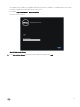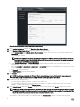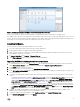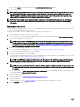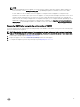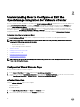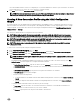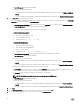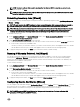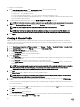Setup Guide
NOTE: This step is optional. This is used to check whether the Host and iDRAC credentials are correct or not.
8. To complete the prole, click Next.
NOTE: For servers that do not have either an iDRAC Express or Enterprise card, the iDRAC test connection result
states Not Applicable for this system.
Scheduling Inventory Jobs [Wizard]
You can congure inventory schedule using the Conguration Wizard or OpenManage Integration under OpenManage Integration
→ Manage → Settings.
NOTE: To make sure that the OMIVV continues to display updated information, it is recommended that you schedule a
periodic inventory job. The inventory job consumes minimal resources and will not degrade host performance.
NOTE: Chassis gets discovered automatically after the inventory for all hosts is run. If the chassis is added to a chassis
prole, then the chassis inventory automatically runs. In a SSO environment having multiple vCenters, the chassis
inventory runs automatically with every vCenter when the inventory for any vCenter is run at a scheduled time.
To schedule an inventory job:
1. In the Conguration Wizard, in the Inventory Schedule window, select Enable Inventory Data Retrieval if it is not enabled.
By default, Enable Inventory Data Retrieval is enabled.
2. Under Inventory Data Retrieval Schedule, do the following:
a. Select the check box next to each day of the week that you want to run the inventory. By default, all the days are selected.
b. In the text box, enter the time in HH:MM format.
The time you enter is your local time. Therefore, if you want to run the inventory at the virtual appliance time zone, calculate
the time dierence between your local and virtual appliance time zone, and then enter the time appropriately.
3. To apply the changes and continue, click Next to proceed with the warranty schedule settings.
Running A Warranty Retrieval Job [Wizard]
The warranty retrieval job conguration is from setting option in the OMIVV. In addition, you can also run or schedule warranty
retrieval job from Job Queue->Warranty. Scheduled jobs are listed in the Job queue. In an SSO environment having multiple
vCenters, the chassis warranty runs automatically with every vCenter when the warranty for any vCenter is run. Warranty is not
automatically run if it is added to chassis prole.
To run a warranty retrieval job:
1. In the Conguration Wizard, in the Warranty Schedule window, select Enable Warranty Data Retrieval to enable you to
schedule the warranty.
2. Under Warranty Data Retrieval Schedule, do the following:
a. Select the check box next to each day of the week that you want to run the warranty.
b. In the text box, enter the time in HH:MM format.
The time you enter is your local time. Therefore, if you want to run the inventory at the virtual appliance time zone, calculate
the time dierence between your local and virtual appliance time zone, and then enter the time appropriately.
3. To apply the changes and continue, click Next to proceed with the Event and Alarm settings.
Conguring Events And Alarms [Wizard]
You can congure events and alarms using the Conguration Wizard or from the Settings option for Events and Alarms. To receive
the events from the servers, OMIVV is congured as the trap destination. For 12th generation hosts and later, the SNMP trap
destination must be set in iDRAC. For hosts prior to 12th generation, trap generation must be set in OMSA.
NOTE: OMIVV supports SNMP v1 and v2 alerts for 12th generation hosts and later. For hosts earlier than 12th
generation, OMIVV supports only SNMP v1 alerts.
19