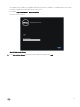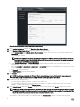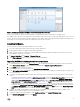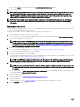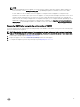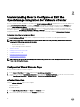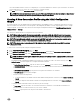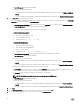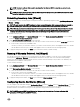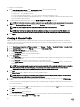Setup Guide
After you click Update, you are logged o from the ADMINISTRATION CONSOLE window.
9. Close the web browser.
NOTE: While upgrading OMIVV from 3.1 to the current version, the custom certicate is not migrated. Therefore, ensure
that you reapply the settings that you had applied for the certicate. If you have enabled Proactive HA on clusters,
OMIVV unregisters the Dell Inc provider for those clusters and re-registers the Dell Inc provider after upgrade. Hence,
health updates for the Dell hosts are not available until upgrade is complete.
NOTE: The future available release information will be displayed in the Administration Console. See the
OpenManage
Integration Version 3.2 for VMware vCenter User’s Guide
available at Dell.com/support/manuals for RPM and OVF
information.
Migrating from 2.x to 3.2
You can start with a fresh deployment of the v3.2 OVF after uninstalling the old version and then migrate the data from older version
(2.x) to 3.2 version by using backup and restore path.
To migrate from an older version to the OMIVV 3.2 version, perform the following steps:
1. Take a backup of the database for the older (v2.x) release.
For more information, see OpenManage Integration for VMware vCenter User’s Guide available at Dell.com/support/manuals.
2. Power o the older appliance from vCenter.
NOTE: Do not unregister the OMIVV plug-in from vCenter. Unregistering the plug-in from vCenter removes all the
alarms registered on vCenter by the OMIVV plug-in and all the customization that is performed on the alarms such
as, actions and so on. For more information, see Recovering OMIVV after unregistering the earlier plug-in version if
you have unregistered the plug-in after the backup.
3. Deploy the new OpenManage Integration version 3.2 OVF.
For more information on deploying the OVF, see Deploying the OMIVV OVF by using the vSphere web client.
4. Power on the OpenManage Integration version 3.2 appliance.
5. Set up the network and time zone on the appliance.
Ensure that the new OpenManage Integration version 3.2 appliance has the same IP address as the old appliance. To set up the
network details, see Registering OMIVV and importing the license le.
NOTE: The OMIVV plug-in might not work properly if the IP address for the OMIVV 3.2 appliance is dierent from
the IP address of the older appliance. In such a scenario, unregister and re-register all the vCenter instances.
6. Restore the database to the new OMIVV appliance.
NOTE: If you have enabled Proactive HA on clusters, OMIVV unregisters the Dell Inc provider for those clusters and
re-registers the Dell Inc provider after restore. Hence, health updates for the Dell hosts are not available until restore
is complete.
For more information, see Restoring the OMIVV database from a backup in the OpenManage Integration for VMware vCenter
User’s Guide available at Dell.com/support/manuals.
7. Upload the new license le.
For more information, see Registering OMIVV and importing the license le.
8. Verify the appliance.
For more information, see the Verifying installation to ensure that the database migration is successful.
9. Run the Inventory on all the hosts.
14