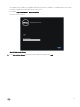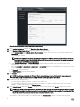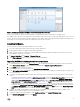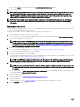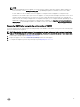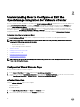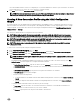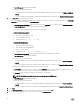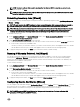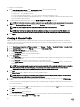Setup Guide
Figure 4. OpenManage Integration for VMware vCenter successfully added to vCenter
For all vCenter operations, OMIVV uses the privileges of a registered user and not the privileges of a logged-in user.
For example: User X with the necessary privileges registers OMIVV with vCenter, and user Y has only Dell privileges. User Y can now
log in to the vCenter and can trigger a rmware update task from OMIVV. While performing the rmware update task, OMIVV uses
the privileges of user X to put the machine into maintenance mode or reboot the host.
Installation Verication
The following steps verify that the OMIVV installation was successful:
1. Close any vSphere Client windows and start a new vSphere Web Client.
2. Conrm that the OMIVV icon appears inside vSphere Web Client.
3. Make sure that vCenter can communicate with the OMIVV by attempting a PING command from the vCenter server to the
virtual appliance IP address or hostname.
4. In vSphere Web Client, click Plug-ins → Managed Plug-ins.
5. In the Plug-in Manager window verify the OMIVV is installed and enabled.
Upgrading OMIVV from existing version to current version
1. To open Administration Console, in the Help and Support tab of OpenManage Integration for VMware vCenter, click the link
under Administration Console or start a web browser and provide the https:\\<ApplianceIP|hostname> url.
2. In the Login dialog box, type the password.
3. In Administration Console, in the left pane, click APPLIANCE MANAGEMENT.
4. In the APPLIANCE MANAGEMENT page, depending on your network settings, enable proxy and provide proxy settings if your
network needs proxy.
5. To upgrade the OpenManage Integration plug in from an existing version to the current version, perform one of the following
steps:
• To upgrade using RPM that is available in Update Repository Path, ensure that Update Repository Path is set to the path:
http://linux.dell.com/repo/hardware/vcenter-plugin-x64/latest/. If the path is dierent, in the Appliance Management
window, in the APPLIANCE UPDATE area, click Edit to update the path to http://linux.dell.com/repo/hardware/vcenter-
plugin-x64/latest in the Update Repository Path text box. To save, click Apply.
• To upgrade using the latest downloaded RPM folders or les if there is no internet connectivity, download all the les and
folders from the http://linux.dell.com/repo/hardware/vcenter-plugin-x64/latest/ path and copy them to an HTTP share. In
the Appliance Management window, in the APPLIANCE UPDATE section, click Edit, and then in the Update Repository
Path text box, include the path to the oine HTTP share, and click Apply.
6. Compare the available virtual appliance version and current virtual appliance version and ensure that the available virtual
appliance version is greater than the current virtual appliance version.
7. To apply the update to the virtual appliance, under Appliance Settings, click Update Virtual Appliance.
8. In the UPDATE APPLIANCE dialog box, click Update.
13