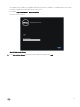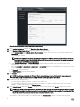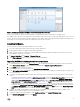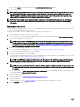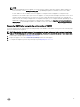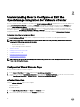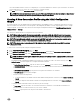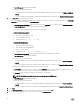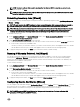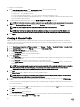Setup Guide
Figure 3. vCenter registration window from Administration Console
20. In the vCenter Registration window, click Register a New vCenter Server.
21. In the Register a New vCenter Server window, perform the following substeps:
a. Under vCenter Name, in the vCenter Server IP or Hostname text box, enter the server IP or host name, and then in the
Description text box, enter a description.
The description is optional.
NOTE: Dell recommends registering OpenManage Integration for VMware vCenter with the VMware vCenter by
using Fully Qualied Domain Name (FQDN). Ensure that the host name of the vCenter is properly resolvable by
the DNS server for FQDN-based registrations.
b. Under vCenter User Account, in vCenter User Name, enter the Admin user name or the user name with necessary
privileges.
Enter the username as domain\user or domain/user or user@domain. OMIVV uses the Admin user account or the user with
necessary privileges for vCenter administration.
c. In Password, enter the password.
d. In Verify Password, enter the password again.
22. Click Register.
NOTE: OpenManage Integration for VMware vCenter currently supports up to 1000 hosts for large deployment
mode with a single vCenter instance or multiple vCenter servers by using the linked mode.
23. Perform one of the following actions:
• If you are using the OMIVV trial version, you can view the OMIVV icon.
• If you are using the full product version, the license le is emailed to you, and you can import this license to your virtual
appliance. To import the license le, click Upload License.
24. In the Upload License window, click Browse to navigate to the license le, and then click Upload to import the license le.
NOTE: If you modify or edit the license le, the license le does not work and you can contact Dell Support by going
to
www.dell.com/support/softwarecontacts
to locate the regional Dell Support phone number for your product. The
license le used in this procedure does not come with a hard-coded le name.
Once OMIVV is registered, the OMIVV icon is displayed under the Administration category of the web client home page.
12