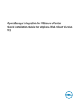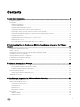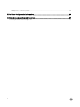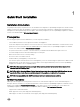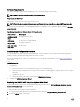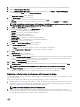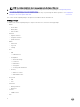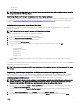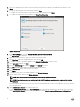Setup Guide
4. Enter a new admin password, and set the password as per the password complexity rules displayed in the interface. Press
Enter.
5. Reenter the password that was provided earlier and press Enter.
To congure the network and time zone information in the OMIVV appliance, press Enter.
6. To congure the OMIVV time zone information, click Date/Time Properties.
Figure 1. Console tab
7. In the Date and Time tab, select the Synchronize date and time over the network.
The NTP Servers box is displayed.
8. Add valid NTP server details to which your vCenter is synchronized with.
9. Click Time Zone and select the applicable time zone, and click OK.
10. To congure static IP to the OMIVV appliance, click Network Conguration, or skip to step 17.
11. Select Auto eth0, and then click Edit.
12. Select the IPV4 Settings tab, and select Manual in the Method drop-down.
13. Click Add, and add a valid IP Address Netmask and gateway information.
14. In the DNS Servers eld, provide the DNS server detail.
15. Click Apply.
16. To change the host name of the OMIVV appliance, click Change Hostname.
17. Enter a valid host name, and click the Update hostname.
NOTE: After host name and NTP are changed, ensure that the system is rebooted.
NOTE: If any vCenter servers are registered with the OMIVV appliance, unregister and re-register all the vCenter
instances.
Before opening the administration console, ensure that you manually update all references to the appliance such as, provisioning
server in iDRAC, DRM.
18. Open Administration Console from a supported browser.
To open Administration Console, in the Help and Support tab of OpenManage Integration for VMware vCenter, click the link
under Administration Console or start a web browser and provide the https:\\<ApplianceIP/hostname>\DellAdminPortal url.
10