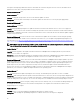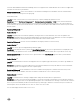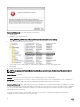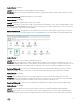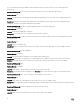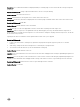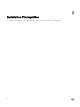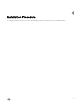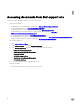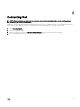Release Notes
“Network card 'VirtualE1000' has a DVPort backing, which is not supported. This could be because the host does not support VDS
or because the host has not joined a VDS.”
Resolution/Workaround: Set the network interface to the VM Network during the OVF installation. After the virtual machine is
created, remap the networking to the VDS port group.
Version Aected: All
Issue 31: The NIC connection status is not reected correctly on Dell PowerEdge 12th generation servers.
Description: Under the Dell Server Management tab, Hardware Inventory Information → NICs section, the Network Interface
Cards may display incorrect connection status as “NO” on the Dell PowerEdge 12th generation servers. This is due to a defect in
recent versions of the Lifecycle Controller rmware. This Lifecycle Controller defect will be addressed in a future Lifecycle Controller
rmware release.
Resolution/Workaround: None
Version Aected: All
Issue 32: Navigating away from a rmware update by selecting another host in the datacenter tree causes the update to fail.
Description: Navigating away from the rmware update page by selecting another host in the datacenter tree causes the update to
fail. The update fails by not entering Maintenance mode and the reboot tasks will fail to initiate.
Resolution/Workaround: You must close the wizard before selecting any another host in the inventory.
Version Aected: All
Issue 33: The Service Tag is not displayed during a rmware update.
Description: In the rmware inventory and on the Select Update Bundles tab, the Service Tag information is not displayed for the
Dell PowerEdge 11th generation servers. This information is not displayed if VMware vCenter does not provide the Service Tag.
Resolution/Workaround: You can view the Service Tag information on the Host Overview page from where you launched the
rmware update.
Version Aected: All
Issue 34: Associated Connection Prole is not displayed in the host compliance page when inventory is not able to get iDRAC IP for
the host.
Description: If the iDRAC IP is not retrieved because of non-responsive iDRAC, the inventory fails and host to be associated with
the connection prole is not displayed on the host compliance page.
Resolution/Workaround: Reset the iDRAC to x the issue of iDRAC not being responsive, and then rerun the inventory. If the
inventory is able to get the iDRAC IP, then the host will be associated with the correct connection prole.
Version Aected: 1.6 and later
Issue 35: A communication error message is displayed after clicking the Firmware link from vSphere Client.
Description: If you have a slow network speed (9600BPS), you may get a following communication error message after clicking on
the Firmware link in vSphere Client for the OpenManage Integration. The communication error message occurs when the connection
times out (which was initiated by the Microsoft Internet Explorer) while trying to obtain the Software Inventory list. For Microsoft
Internet Explorer 8/9/10, the default “Receive Time out” value is set to 10 seconds.
The error that displays when the value is set too low is:
11