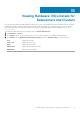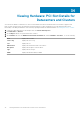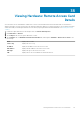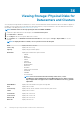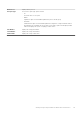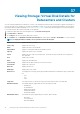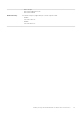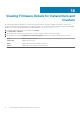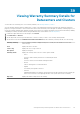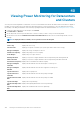Users Guide
Viewing Warranty Summary Details for
Datacenters and Clusters
You must have run a warranty job to view a warranty summary. See Running a Warranty Job Now.
View the warranty summary details for a datacenter or cluster on the Dell Datacenter/Cluster Information tab. Datacenter and cluster
pages let you export information to a CSV file and offers filter/search functionality on the data grid. The Warranty Summary page lets you
monitor the warranty expiration date. Warranty settings control when server warranty information is retrieved from Dell online by enabling
or disabling the warranty schedule and then setting the Minimum Days Threshold alert. See Warranty History.
1. In VMware vSphere Web Client, in the Navigator, click vCenter.
2. Click Datacenters or Clusters.
3. On the Objects tab, select the specific datacenter or cluster for which you want to view warranty summary details.
4. On the Monitor tab, select the Dell Datacenter/Cluster Information tab, and on Warranty Summary sub-tab, view the following:
Warranty Summary The host warranty summary is displayed using icons to visually show the number of hosts in each
status category.
Host Displays the name of the host.
Service Tag Displays the Service Tag for the host.
Description Displays a description.
Warranty Status Displays the warranty status of the host. Status options include:
• Active
The host is under warranty, and has not exceeded any threshold.
• Warning
The host is Active, but exceeded the warning threshold.
• Critical
Same as warning, but for a critical threshold.
• Expired
The warranty has expired for this host.
• Unknown
OpenManage Integration for VMware vCentercannot get warranty status because the warranty job
has not run, an error has occurred getting the data, or the system does not have a warranty.
Days Left Displays the number of days left for the warranty.
39
Viewing Warranty Summary Details for Datacenters and Clusters 99