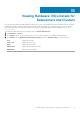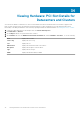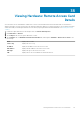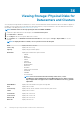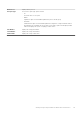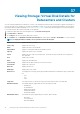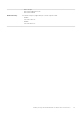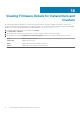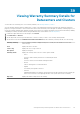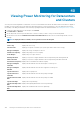Users Guide
Viewing Storage: Physical Disks for
Datacenters and Clusters
View the physical storage details for a datacenter or cluster on the Dell Datacenter/Cluster Information tab. For information to appear on
this page, you must run an inventory job. Datacenter and cluster pages let you export information to a CSV file and offers filter/search
functionality on the data grid. See Running an Inventory Job Now.
NOTE: Hardware views are directly reporting the data from OMSA and iDRAC.
1. In VMware vSphere Web Client, in the Navigator, click vCenter Inventory Lists.
2. Click Datacenters or Clusters.
3. On the Objects tab, select the specific datacenter or cluster.
4. On the Monitor tab, click Dell Datacenter/Cluster Information tab, and navigate to Storage > Physical Disk, to view the
following:
NOTE: To display the full list of details, select a specific host from the data grid.
Host Displays the name of the host.
Service Tag Displays the Service Tag.
Capacity Displays the physical disk capacity.
Disk Status Displays physical disk status. Options include:
• ONLINE
• READY
• DEGRADED
• FAILED
• OFFLINE
• REBUILDING
• INCOMPATIBLE
• REMOVED
• CLEARED
• SMART ALERT DETECTED
• UNKNOWN
• FOREIGN
• UNSUPPORTED
NOTE: For more information about the meaning of these alerts, see the
OpenManage™ Server Administrator Storage Management User's Guide
, located at:
http://support.dell.com/support/edocs/software/svradmin/5.1/en/omss_ug/html/
adprin.html.
Model Number Displays the model number of the physical storage disk.
Host Displays the host name.
Last Inventory Displays the day, month, and time of the last inventory that was run.
Status Displays the host status.
Controller ID Displays the controller ID.
Connector ID Displays the connector ID.
Enclosure ID Displays the enclosure ID.
Device ID Displays the device ID.
36
94 Viewing Storage: Physical Disks for Datacenters and Clusters