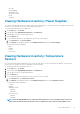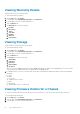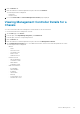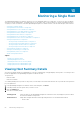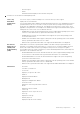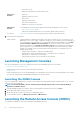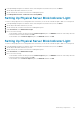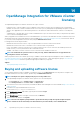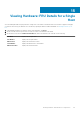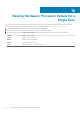Users Guide
• Last Inventory Scan
Displays the date and time of the last inventory scan.
Hypervisor &
Firmware
• Hypervisor
Displays the Hypervisor version.
• BIOS Version
Displays the BIOS version.
• Remote Access Card Version
Displays the remote access card version.
Management
Consoles
The management consoles are used to launch external system management consoles, such as:
• Remote Access Console (iDRAC)
Launches the Integrated Dell Remote Access Controller (iDRAC) web user interface.
Host Actions Blink Indicator Light lets you set up your physical server to blink at various time intervals.
6. View the Dell Host Health portlet:
Dell Host Health Component health is a graphical representation of the status of all major host server components: Server
Global status, Server, Power supply, Temperature, Voltages, Processors, Batteries, Intrusion, Hardware log,
Power management, Power and Memory. The chassis health parameters are applicable for models VRTX
version 1.0 and later, M1000e version 4.4 and later. For versions less than 4.3 only two health
indicators are displayed, namely Healthy and Warning or Critical (Inverted triangle with an exclamatory
mark in orange color). The overall health indicates the health based on the chassis with the least health
parameter. For example, if there are 5 healthy signs and 1 warning sign, the overall health is shown as
warning. Options include:
• Healthy (green check mark) - component operating normally
• Warning (yellow triangle with exclamation point) - component has a non-critical error
• Critical (red X) - component has a critical failure
• Unknown (question mark) - status is unknown for the component
Launching Management Consoles
There are two management consoles you can launch from the Dell Server Management Portlet. These include:
• Remote Access Console (iDRAC Console)
Launch the Remote Access Console to access the iDRAC user interface.
• OMSA Console
Launch the OMSA Console to access the OpenManage Server Administrator user interface. Before launching OMSA console, OMSA
URL has to be configured in the Open Management Integration for VMware vCenter.
Launching the OMSA Console
Before you can launch the OMSA Console, you must set up the OMSA URL and install and configure the OMSA Web Server. Set up the
OMSA URL from the Settings Tab.
NOTE:
You must install OMSA to monitor and manage Dell PowerEdge 11th generation servers using OpenManage
Integration for VMware vCenter.
1. In the OpenManage Integration for VMware vCenter, in the Navigator area, under Inventory Lists, click Hosts.
2. On the Object tab, double-click the host you want.
3. On the Summary tab, scroll down to the Dell Server Management portlet.
4. To open the OMSA Console, click Management Consoles > OMSA Console.
Launching the Remote Access Console (iDRAC)
You can launch the iDRAC user interface from the Dell Server Management Portlet.
66
Monitoring a Single Host