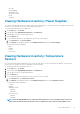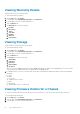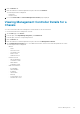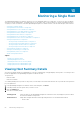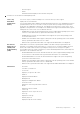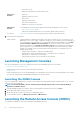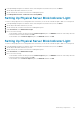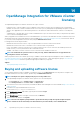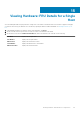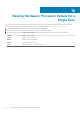Users Guide
Viewing Warranty Details
Warranty window stores the warranty details.
To view information about warranty:
1. On the Home page, click vCenter.
2. In the left pane, under OpenManage Integration, click Dell Chassis.
3. In the left pane, select the corresponding chassis IP.
4. Click the Monitor tab.
5. The Warranty tab contains the following:
a. Provider
b. Description
c. Status
d. Start Date
e. End Date
f. Days Left
g. Last Updated
Viewing Storage
Storage window stores the information for the chassis.
To view information about storage:
1. On the Home page, click vCenter.
2. In the left pane, under OpenManage Integration, click Dell Chassis.
3. In the left pane, select the corresponding chassis IP.
4. Click the Monitor tab.
5. The Storage tab contains the following:
a. Virtual Disks
b. Controllers
c. Enclosures
d. Physical Disks
e. Hot Spares
When you click each highlighted link under storage the View table displays the details for each highlighted item. In the View table, if
you click each line item additional information is displayed for each highlighted item.
6. For M1000e chassis, if you have a storage module, the following storage details are displayed in a grid view without any additional
information.
a) Name
b) Model
c) Service Tag
d) IP Address (Link to storage)
e) Fabric
f) Group Name
g) Group IP Address (link to storage group)
Viewing Firmware Details for a Chassis
You can view information about the firmware details for the selected chassis. You can export a CSV file of firmware information.
To view information about firmware:
1. On the Home page, click vCenter.
2. In the left pane, under OpenManage Integration, click Dell Chassis.
3. In the left pane, select the corresponding chassis IP.
62
Chassis Management