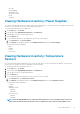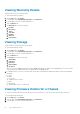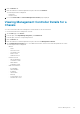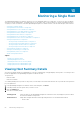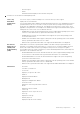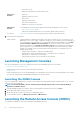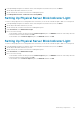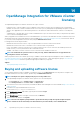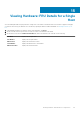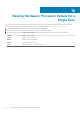Users Guide
• Slot Type
• Server Mapping
• Assignment Status
• Allocated Slot Power
• PCI ID
• Vendor ID
Viewing Hardware Inventory: Power Supplies
You can view information about the Power Supply Units for the selected chassis. To view the information on this page, you must run an
inventory job. You can export a CSV file of Power Supply Unit information.
To view information about the Power Supply Unit:
1. On the Home page, click vCenter.
2. In the left pane, under OpenManage Integration, click Dell Chassis.
3. In the left pane, select the corresponding chassis IP.
4. Click the Monitor tab.
5. To view information about the Power Supply Units, perform one of the following:
a. In the Overview tab, click Power Supplies.
b. In the Monitor tab, expand the left pane, click Hardware Inventory, and then click Power Supplies.
The following information is displayed:
• Name
• Capacity
• Present
• Power State
Viewing Hardware Inventory: Temperature
Sensors
You can view information about temperature sensors for the selected chassis. To view the information on this page, you must run an
inventory job. You can export a CSV file of temperature sensors information.
To view information about the temperature sensors:
1. On the Home page, click vCenter.
2. In the left pane, under OpenManage Integration, click Dell Chassis.
3. In the left pane, select the corresponding chassis IP.
4. Click the Monitor tab.
5. To view information about the temperature sensors, perform one of the following:
a. In the Overview tab, click Temperature Sensors.
b. In the Monitor tab, expand the left pane, click Hardware Inventory, and then click Temperature Sensors.
The following information is displayed:
• Location
• Reading
• Warning Threshold
• Minimum
• Maximum
• Critical Threshold
• Minimum
• Maximum
NOTE:
For PowerEdge M1000e chassis, information about temperature sensors is displayed only for chassis. For
other chassis, information about temperature sensors is displayed for chassis and associated modular servers.
Chassis Management 61