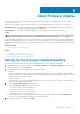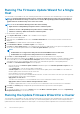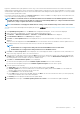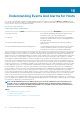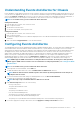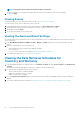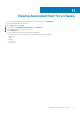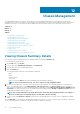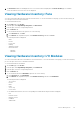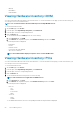Users Guide
8. The Active Errors table lists and displays the errors for a chassis which are displayed in the Chassis Health page. For M1000e
version 4.3 and below, the active errors are not displayed.
Viewing Hardware Inventory: Fans
You can view information about the fans within the selected chassis. To view the information on this page, you must run an inventory job.
You can export a CSV file of Fans information.
To view information about fans:
1. On the Home page, click vCenter.
2. In the left pane, under OpenManage Integration, click Dell Chassis.
3. In the left pane, select the corresponding chassis IP.
4. Click the Monitor tab.
5. To view information about the fans, perform one of the following:
a. In the Overview tab, click Fans.
b. In the Monitor tab, expand the left pane, click Hardware Inventory, and then click Fans.
The following information is displayed:
• Name
• Present
• Power State
• Reading
• Warning Threshold
• Critical Threshold
• Minimum
• Maximum
Viewing Hardware Inventory: I/O Modules
You can view information about the I/O Modules for the selected chassis. To view the information on this page, you must run an inventory
job. You can export a CSV file of I/O Modules information.
To view information about I/O Modules:
1. On the Home page, click vCenter.
2. In the left pane, under OpenManage Integration, click Dell Chassis.
3. In the left pane, select the corresponding chassis IP.
4. Click the Monitor tab.
5. To view information about the I/O Modules, perform one of the following:
a. In the Overview tab, click I/O Modules.
b. In the Monitor tab, expand the left pane, click Hardware Inventory, and then click I/O Modules.
The following information is displayed:
• Slot/Location
• Present
• Name
• Fabric
• Service Tag
• Power Status
To view additional information, select the corresponding I/O module and following information is displayed:
• Role
• Firmware Version
• Hardware Version
• IP Address
• Subnet Mask
Chassis Management
59