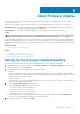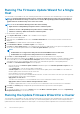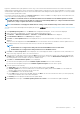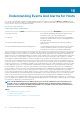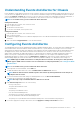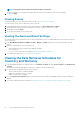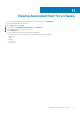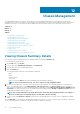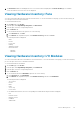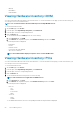Users Guide
Understanding Events And Alarms for Chassis
Events and alarms corresponding to a chassis are shown only at the vCenter level. Events and alarms settings that are done for hosts at
every vCenter is also applicable at chassis level.. You can edit events and alarms settings from the OpenManage Integration for VMware
vCenter within Manage > Settings tab. From here you can select the Event Posting Level, enable Alarms for Dell Hosts and Chassis, or
Restore Default Alarms. You can configure events and alarms for each vCenter or all at once for all registered vCenters.
NOTE: To receive Dell events, you must enable both alarms and events.
Viewing Chassis Events
1. In the left pane select vCenter, click on vCenter Servers
2. Click on a specific vCenter.
3. On the Monitor tab, click Events.
4. To view more event details, select a specific event.
Viewing Chassis Alarms
1. In the left pane select vCenter, click on vCenter Servers
2. Click on a specific vCenter.
3. The alarms are displayed. Only the first 4 alarms are displayed. Click on Show All and the detailed list are displayed in the Monitor tab
as All Issues.
4. Click on the Alarm in Triggered Alarms to view the Alarm Definition.
Configuring Events And Alarms
The Dell Management Center Events and Alarms page enables or disables all hardware alarms. The current alert status is displayed on the
vCenter Alarms tab. A critical event indicates actual or imminent data loss or system malfunction. A warning event is not necessarily
significant, but may indicate a possible future problem. Events and alarms can also be enabled using the VMware Alarm Manager. Events
are displayed on the vCenter Tasks and Events tab in the Hosts and Clusters view. In order to receive the events from the servers,
OMIVV will be configured as the SNMP trap destination. For 12th generation hosts and later, the SNMP trap destination will be set in
iDRAC. For hosts prior to 12th generation, trap generation will be set in OMSA. You can configure events and alarms using the
OpenManage Integration for VMware vCenter from Management > Settings tab. Under vCenter Settings, expand the Events and
Alarms heading to display the current vCenter Alarms for Dell Hosts (Enabled or Disabled), or for all and the Event Posting Level.
NOTE:
OMIVV supports SNMP v1 and v2 alerts for 12th generation hosts and later. For hosts prior to 12th generation,
OMIVV supports SNMP v1 alerts in vCenter. For more information on setting trap destination, see Setting Up An OMSA
Trap Destination.
NOTE: To receive Dell events, you must enable both alarms and events.
1. To the right side of Events and Alarms, click the Edit icon.
2. To enable all hardware alarms and events, select the Enable Alarms for all Dell Hosts check box.
NOTE:
Dell hosts that have alarms enabled respond to critical events by entering maintenance mode and you can
modify the alarm as needed.
3. To restore the default vCenter alarm settings for all managed Dell servers, click Restore Default Alarms.
It may take up to a minute before the change takes effect.
NOTE: This step is only seen if Enable Alarms For Dell Hosts is selected.
4. Under Event Posting Level, select one of the following:
• Do not post any events
This options blocks hardware events.
• Post All Events
This option posts all hardware events.
• Post only Critical and Warning Events
This option posts only critical or warning level hardware events.
• Post only Virtualization-Related Critical and Warning Events
This option posts only virtualization-related critical and warning events. This is the default event posting level.
5. If you want to apply these settings to all vCenters, select the Apply these settings to all vCenters check box.
Understanding Events And Alarms for Hosts
55