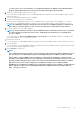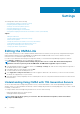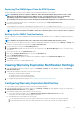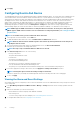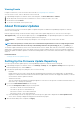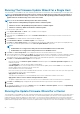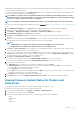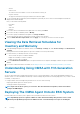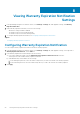Users Guide
• vCenter
• Collection Size
The collection size is the number of servers on this firmware inventory job.
• Progress Summary
The progress summary lists the progress details of this firmware update.
4. To see more details about a particular job, in the datagrid for a particular job, click on a item of master datagrid. The details are
displayed in the details datagrid.
Here you can find the following details:
• Host Name
• Status
• Start Time
• End Time
5. If you want to abort a scheduled firmware update that is not running, click Abort.
6. If you want to modify a scheduled job click on Modify.
7. If you want to purge scheduled firmware updates, click Purge Job Queue.
You can only purge jobs that are completed successfully or failed or else cancelled.
8. Select the Older than date and job Status, and click Apply. The selected jobs are then clear it from the queue.
Viewing the Data Retrieval Schedules for
Inventory and Warranty
1. In the OpenManage Integration for VMware vCenter, on the Manage > Settings tab, under vCenter Settings, click Data Retrieval
Schedule.
Clicking Data Retrieval Schedule expands to expose the schedules for inventory and warranty.
2. For either Inventory or Warranty Retrieval, view the settings:
• Shows whether the option is enabled or disabled
• Displays the weekdays for which it is enabled.
• Displays the time of day it is enabled.
3. If you click Data Retrieval Schedule again, it rolls up the information into a single line and displays whether the option is enabled or
disabled.
4. If you want to edit the Data Retrieval Schedule, see Modifying Inventory Job Schedules or Modifying a Warranty Job Schedule.
Understanding Using OMSA with 11th Generation
Servers
On servers earlier than Dell PowerEdge 12th generation servers, you must install OMSA to work with the OpenManage Integration for
VMware vCenter. You can install OMSA automatically on Dell PowerEdge 11th generation hosts during deployment, or if you want to install
it manually, you may still do so.
To configure OMSA on Dell PowerEdge 11th generation hosts, choose from the following:
• Deploying the OMSA Agent onto an ESXi System
• Setting up an OMSA Trap Destination
NOTE:
Apart from the above options, you can use the .Net client and run Host Compliance, which can install and
configure the OMSA Agent.
Deploying The OMSA Agent Onto An ESXi System
Install the OMSA VIB on an ESXi system to gather inventory and alert information from the systems.
NOTE:
OpenManage agents are required on Dell hosts earlier than Dell PowerEdge 12th generation servers. Install
OMSA using the OpenManage Integration for VMware vCenter or install manually to hosts prior to installing the
48 Settings