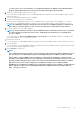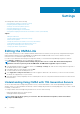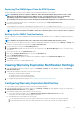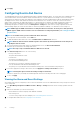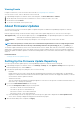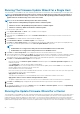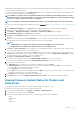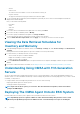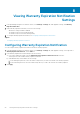Users Guide
Running The Firmware Update Wizard for a Single Host
This functionality is only available for 11th, 12th, and 13th generation Dell servers that have either an iDRAC Express or Enterprise card.
NOTE: To safeguard against browser timeout issues, change the default timeout to 30 seconds. For information on
changing the default timeout setting, see How Come I see an Error Message Displayed After Clicking the Firmware
Update Link in the Troubleshooting section of the
User’s Guide
.
NOTE: To access the Firmware wizard, perform either of the following:
• Right-click Host > All OpenManage Integration Actions > Firmware Update.
• Click Host > Actions > All OpenManage Integration Actions > Firmware Update.
• Click Host > Summary > Dell Host Information > Firmware Update.
To run the Firmware Update Wizard:
1. In the vSphere Web Client click Hosts. A list of available hosts are displayed.
2. Select a host from the displayed list.
3. In the main menu, click Monitor and then select the Dell Host Information tab. The inventory information of the Dell Hosts is
displayed.
4. Click Firmware, the available firmware with the details are displayed.
5. Click Run Firmware Wizard. The Firmware Update screen is displayed.
6. Click Next, the Select Update Source screen is displayed with the firmware update bundle for the given host is displayed. In the
screen, select the firmware update bundle from the Select an Update Bundle drop-down list.
NOTE:
• 64-bit bundles are not supported for 12th generation hosts with iDRAC version 1.51 and earlier.
• 64-bit bundles are not supported for 11th generation hosts on all iDRAC versions.
7. Click Next. The Select Components screen is displayed which lists the firmware details for the components.
8. Select the desired firmware updates and click Next. The components that are either a downgrade or currently scheduled for update
are not selectable. If you select the Allow Firmware downgrade check box, select the options that are listed as Downgrade.
Selecting this option is only recommended to advanced users who understand the implications of downgrading firmware.
9. Click Next. The Schedule Firmware Update screen is displayed.
• Enter the job name in the Firmware Update Job Name field and description in the Firmware Update Description field. This
field entry is optional.
• Select Update Now to start the firmware update job immediately.
• Schedule Update button, select this radio button to run the firmware update job later and click Next. You can schedule the
firmware update job after 30 minutes from the current time.
• In the Calendar box, select the month and day.
• In the Time text box, type the time in HH:MM, and then click Next. The time is the local time zone where your client is physically
located. Invalid time values result in a blocked update.
• Apply updates on next reboot.
To avoid a service interruption, it is recommended that the host enters maintenance mode before the reboot.
• Apply updates and force reboot without entering maintenance mode.
The update is applied, and a reboot occurs even if the host is not in maintenance mode. This method is not recommended.
10. Click Next. The Summary page is displayed that provides details about all components after firmware update.
11. Click Finish.
12. To verify that the update was successful, in Monitor tab, select Job Queue > Firmware Updates, and review the OpenManage
Integration Overview page to see the new versions.
Running the Update Firmware Wizard for a Cluster
This functionality is only available for 11th, 12th, and 13th generation Dell servers that have either an iDRAC Express or Enterprise card. If
your firmware was installed on or after October 14th, 2010, you can automatically update your firmware versions using the Firmware
Update Wizard. This wizard only updates hosts that are part of a connection profile and compliant in terms of firmware, CSIOR status,
hypervisor, and OMSA status (11th generation servers only). Select a cluster that is listed in the Clusters view and use the Firmware
Update Wizard. It typically takes from 30 to 60 minutes to update firmware components for each cluster. Enable DRS on a cluster so that
46
Settings