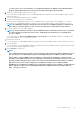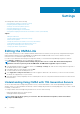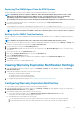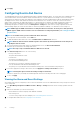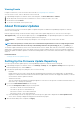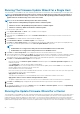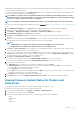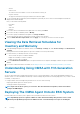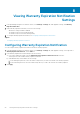Users Guide
Viewing Events
Configure events before you can view them in the Events tab, see Configuring Events and Alarms.
View the events for a host, cluster or datacenter on the Events tab.
1. In OpenManage Integration for VMware vCenter, in the Navigator, click Hosts, Datacenter or Clusters.
2. On the Objects tab, select the specific host, datacenter or cluster for which you want to view events.
3. On the Monitor tab, click Events.
4. To view more event details, select a specific event.
About Firmware Updates
The location where servers receive firmware updates is a global setting that is available in the OpenManage Integration for VMware
vCenter on the Settings tab.
Firmware repository settings contain the firmware catalog location used to update deployed servers. There are two location types:
Dell (ftp.dell.com) Uses the firmware update repository of Dell (ftp.dell.com). The OpenManage Integration for VMware vCenter
downloads selected firmware updates from Dell repository.
Shared Network
Folder
Created with Dell Repository Manager™. These local repositories are on CIFS or NFS file share.
NOTE: Once the repository is created, save it to a location that the registered hosts can access. Repository passwords
cannot exceed 31 characters. Do not use any of the following characters in a password: @, &, %, ', ", ,(comma), <, >
The Firmware Update Wizard always checks for the minimum firmware levels for iDRAC, BIOS, and Lifecycle Controller, and attempts to
update them to required minimum versions. Once iDRAC, Lifecycle Controller, and BIOS firmware versions meet minimum requirements,
the Firmware Update wizard allows updates for all firmware including: iDRAC, Lifecycle Controller, RAID, NIC/LOM, Power Supply, BIOS,
and so on.
Related Information:
• Setting Up the Firmware Update Repository
Setting Up the Firmware Update Repository
You can set up the firmware update repository on the OpenManage Integration for VMware vCenter Settings tab.
1. In OpenManage Integration for VMware vCenter, on the Manage > Settings tab, under Appliance Settings and to the right side of
Firmware Update Repository, click the Edit icon.
2. In the Firmware Update Repository dialog box, select one of the following:
• Dell Online
Default firmware repository (http://downloads.dell.com/published/Pages/index.html) with a staging folder. The OpenManage
Integration for VMware vCenter downloads selected firmware updates and stores them in the staging folder, and then you need to
run the firmware wizard to update the firmware.
• Shared Network Folder
These are created with the Dell Repository Manager application. Locate these local repositories on Windows-based file shares. Use
the live link to go to Dell Repository Manager.
3. If you selected Shared Network Folder, do the following:
a) Enter the Catalog File Location using the following format:
• NFS share for xml file: host:/share/filename.xml
• NFS share for gz file: host:/share/filename.gz
• CIFS share for xml file: \\host\share\filename.xml
• CIFS share for gz file: \\host\share\filename.gz
b) If the downloading of the files are in progress in the selected repository path which is displayed in the Select Update Source
screen, an error message is displayed notifying that the download is in progress.
4. When the downloading of file is completed, click Apply.
Settings
45