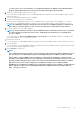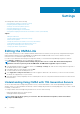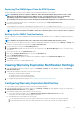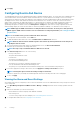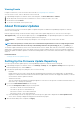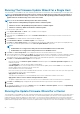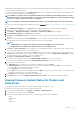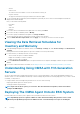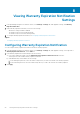Users Guide
Deploying The OMSA Agent Onto An ESXi System
Install the OMSA VIB on an ESXi system to gather inventory and alert information from the systems.
NOTE: OpenManage agents are required on Dell hosts earlier than Dell PowerEdge 12th generation servers. Install
OMSA using the OpenManage Integration for VMware vCenter or install manually to hosts prior to installing the
OpenManage Integration for VMware vCenter. Details on manually installing the agents are at http://
en.community.dell.com/techcenter/systems-management/w/wiki/1760.openmanage-server-administrator-omsa.aspx.
1. If not already installed, install the vSphere command line tool (vSphere CLI) from http://www.vmware.com.
2. Enter the following command:
Vihostupdate.pl -server <IP Address of ESXi host> -i -b <OMSA version X.X>
NOTE: It can take a few minutes for OMSA to install. This command requires a reboot of the host after it completes.
Setting Up An OMSA Trap Destination
This task is only for host systems using OMSA for event generation instead of iDRAC6. There is no additional configuration required for
iDRAC6.
NOTE: OMSA is only required on Dell servers earlier than version Dell PowerEdge 12th generation servers.
1. Either use the link to the OMSA user interface found in the OpenManage Integration for VMware vCenter Manage > Settings tab, or
navigate to the OMSA agent from a Web browser (https://<HostIP>:1311/).
2. Log in to the interface, and select the Alert Management tab.
3. Select Alert Actions and make sure that any events to be monitored have the Broadcast Message option set, so that the events
are sent out.
4. At the top of the tab, select the Platform Events option.
5. Click the grey Configure Destinations button, and click the Destination link.
6. Select the Enable Destination check box.
7. Enter the OpenManage Integration for VMware vCenter appliance IP address in the Destination IP Address field.
8. Click Apply Changes.
9. Repeat step 1 to step 8 to configure additional events.
Viewing Warranty Expiration Notification Settings
1. In the OpenManage Integration for VMware vCenter, on the Manage > Settings tab, under Appliance Settings, click Warranty
Expiration Notification.
2. Under Warranty Expiration Notification you can view the following:
• Whether the setting is enabled or disabled
• The number of days for the first Warning setting.
• The number of days for the Critical warning setting.
3. To configure Warranty Expiration Notification, see Configuring Warranty Expiration Notifications.
Configuring Warranty Expiration Notification
You can configure warranty expiration thresholds to warn about warranty expiration.
1. In the OpenManage Integration for VMware vCenter, on the Manage > Settings tab, under Appliance Settings, to the right side of
Warranty Expiration Notification, click the Edit icon.
2. In the Warranty Expiration Notification dialog box, do the following:
a) If you want to enable this setting, select the Enable warranty expiration notification for hosts check box.
Selecting the check box enables warranty expiration notification.
b) Under Minimum Days Threshold Alert, do the following:
1. In the Warning drop-down list, select the number of days before you want to be warned of the warranty expiration.
2. In the Critical drop-down list, select the number of days before you want to be warned of the warranty expiration.
Settings
43