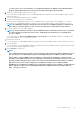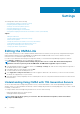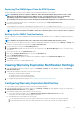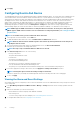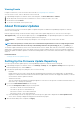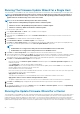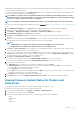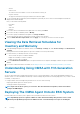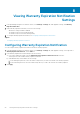Users Guide
Settings
The Settings tab is used to do the following:
• Viewing Warranty Expiration Notification Settings
• Configuring Warranty Expiration Notification
• Setting Up The Firmware Update Repository
• Viewing the Alarm and Event Settings
• Configuring and Managing Events and Alarms
• Viewing and Configuring the Data Retrieval Schedules for Inventory and Warranty
Topics:
• Editing the OMSA Link
• Viewing Warranty Expiration Notification Settings
• About Firmware Updates
• Viewing the Data Retrieval Schedules for Inventory and Warranty
• Understanding Using OMSA with 11th Generation Servers
• Deploying The OMSA Agent Onto An ESXi System
• Setting Up An OMSA Trap Destination
Editing the OMSA Link
This procedure assumes that you have already installed an OMSA Web Server and that you have previously configured this link using the
Initial Configuration Wizard. See the OpenManage Server Administrator Installation Guide for the version of OMSA in use and for
instructions on how to install and configure the Web Server.
If you have not provided a link while running the Configuration Wizard, you can edit this link in OpenManage Integration for VMware
vCenter Manage > Settings tab. This is not applicable for Web Client.
NOTE:
OMSA is only required on Dell PowerEdge 11th generation servers or earlier. Web Client Initial Configuration
wizard does not have an option to provide the OMSA link. The OMSA link is applicable only for .net client.
1. In the OpenManage Integration for VMware vCenter, on the Manage > Settings tab, under vCenter Settings and to the right side of
the OMSA Web Server URL, click Edit.
2. In the OMSA Web Server URL dialog box, type the URL.
You must include the full URL including the HTTPS.
3. Select Apply these settings to all vCenters check box to apply the OMSA URL to all vCenters. If you do not select this check box,
the OMSA URL is applied only to only one vCenter.
4. Verify that the link works by navigating to the host Summary tab for this host. Verify that the OMSA Console link is live within the Dell
Host Information.
Understanding Using OMSA with 11th Generation Servers
On servers earlier than Dell PowerEdge 12th generation servers, you must install OMSA to work with the OpenManage Integration for
VMware vCenter. You can install OMSA automatically on Dell PowerEdge 11th generation hosts during deployment, or if you want to install
it manually, you may still do so.
To configure OMSA on Dell PowerEdge 11th generation hosts, choose from the following:
• Deploying the OMSA Agent onto an ESXi System
• Setting up an OMSA Trap Destination
NOTE:
Apart from the above options, you can use the .Net client and run Host Compliance, which can install and
configure the OMSA Agent.
7
42 Settings