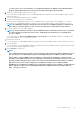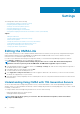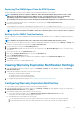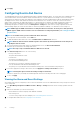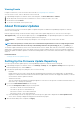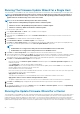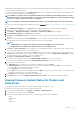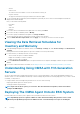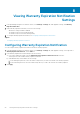Users Guide
as, actions and so on. For more information, see
OpenManage Integration for VMware vCenter Quick Installation
Guide for vSphere Web Client Version 3.2
if you have unregistered the plug-in after the backup.
3. Deploy the new OpenManage Integration version 3.2 OVF.
For more information on deploying the OVF, see OpenManage Integration for VMware vCenter Quick Installation Guide for vSphere
Web Client Version 3.2.
4. Power on the OpenManage Integration version 3.2 appliance.
5. Set up the network and time zone on the appliance.
Ensure that the new OpenManage Integration version 3.2 appliance has the same IP address as the old appliance. To set up the
network details, see OpenManage Integration for VMware vCenter Quick Installation Guide for vSphere Web Client Version 3.2.
NOTE: The OMIVV plug-in might not work properly if the IP address for the OMIVV 3.2 appliance is different from
the IP address of the older appliance. In such a scenario, unregister and re-register all the vCenter instances.
6. Restore the database to the new OMIVV appliance.
NOTE: If you have enabled Proactive HA on clusters, OMIVV unregisters the Dell Inc provider for those clusters and
re-registers the Dell Inc provider after restore. Hence, health updates for the Dell hosts are not available until
restore is complete.
For more information, see Restoring the OMIVV database from a backup in the OpenManage Integration for VMware vCenter
User’s Guide available at Dell.com/support/manuals.
7. Upload the new license file.
For more information, see OpenManage Integration for VMware vCenter Quick Installation Guide for vSphere Web Client Version 3.2.
8. Verify the appliance.
For more information, see the OpenManage Integration for VMware vCenter Quick Installation Guide for vSphere Web Client Version
3.2 to ensure that the database migration is successful.
9. Run the Inventory on all the hosts.
NOTE:
It is recommended that after the upgrade, you run the inventory again on all the hosts that the OMIVV manages. For
more information, see the Running inventory jobs in
OpenManage Integration for VMware vCenter User’s Guide
.
If the IP address of the new OMIVV version 3.2 appliance is changed from the old appliance, configure the trap
destination for the SNMP traps to point to the new appliance. For 12th generation and higher generation servers, the
IP change is fixed by running inventory on these hosts. For hosts earlier than 12th generation that were compliant
with earlier versions, the IP change is displayed as noncompliant and requires you to configure Dell EMC
OpenManage Server Administrator (OMSA). For more information on fixing the host compliance, see Reporting and
fixing compliance for vSphere hosts in
OpenManage Integration for VMware vCenter User’s Guide
available at
Dell.com/support/manuals.
Console Administration 41